Saving Perspectives
To save the current perspective, click File→Save Perspective () or press Ctrl+S (⌘S on Mac). You will be prompted for a name and a folder to store it in.
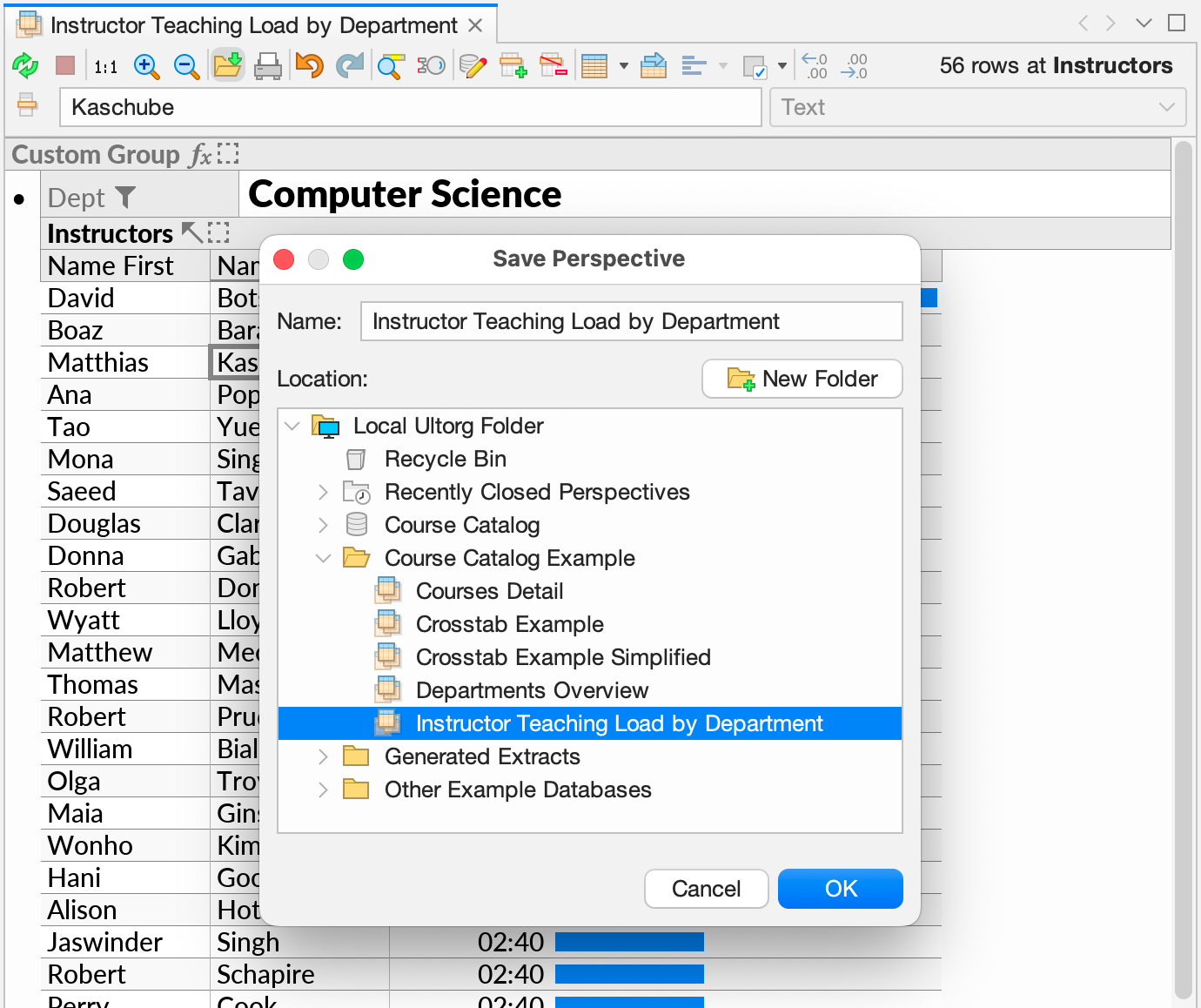
Organizing Perspectives
You can organize perspectives and data sources in folders if desired. In the Save Perspective dialog, click New Folder () to create a new folder. Or right-click an existing folder and click New Folder in the context menu.
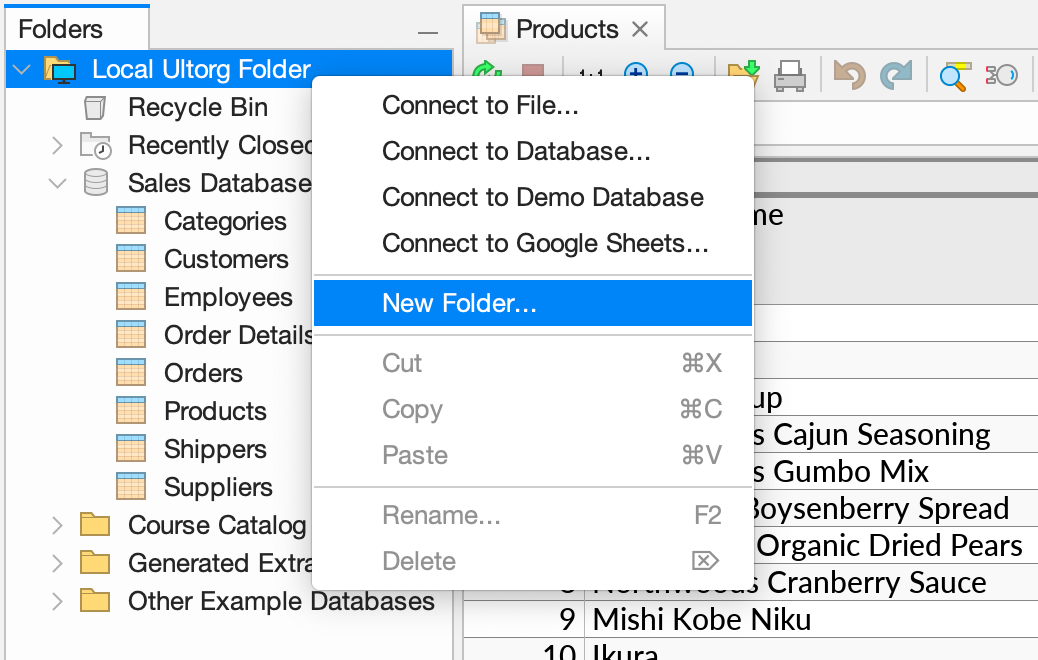
The folders displayed in the Save Perspective dialog are the same as those displayed in the Folders sidebar. You can move perspectives and data sources between folders by dragging them, or with Cut/Paste like in Windows Explorer.
You can delete items in the folder hierarchy with the Delete key, or by dragging them to the Recycle Bin (). You can restore deleted items from the Recycle Bin if needed.
Changing a Saved Perspective
Saved perspectives behave like templates rather than open files. When you double-click a saved perspective (), Ultorg makes a fresh copy of it, and opens the copy.
Saved perspectives are never modified, except when you explicitly overwrite them. To change a saved perspective:
- Double-click the perspective to open a copy of it.
- Make the desired changes.
- Invoke Save Perspective, and click OK to reuse the original name and folder.
- When prompted to replace the saved perspective, click Yes.
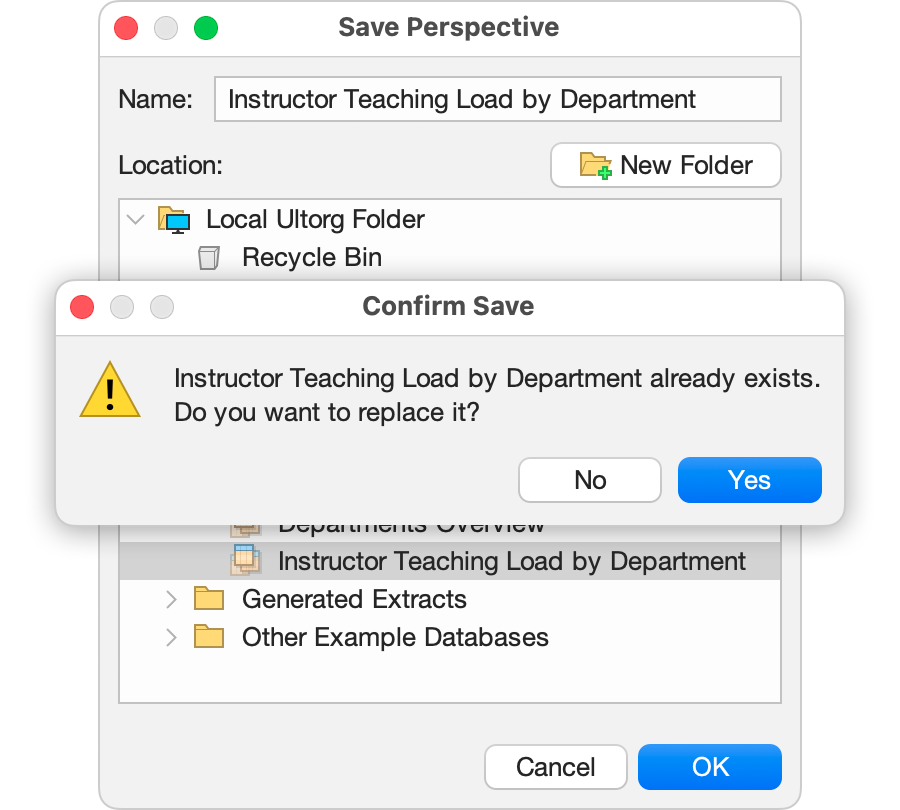
Recently Closed Perspectives
Ultorg perspectives are frequently opened, modified, and discarded. For example, you may open a perspective and apply a few filters, and then close the perspective without necessarily wanting to save the changes.
Except during data editing, Ultorg never prompts to save when closing a tab. Instead, closed tabs go into the Recently Closed Perspectives folder (), where they can be reopened if desired. You can press Ctrl+Shift+T to reopen closed tabs, like in Chrome. (⇧⌘T on Mac.)
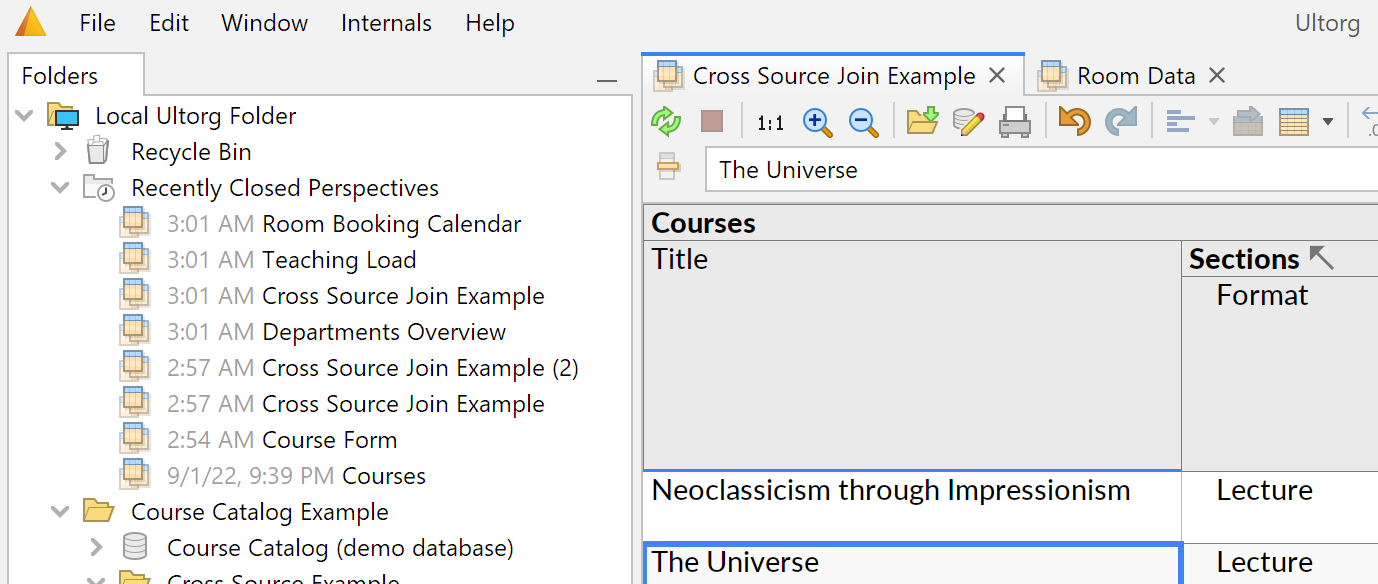
If you attempt to close a perspective with pending data edits, you will be asked to apply or discard those edits first.
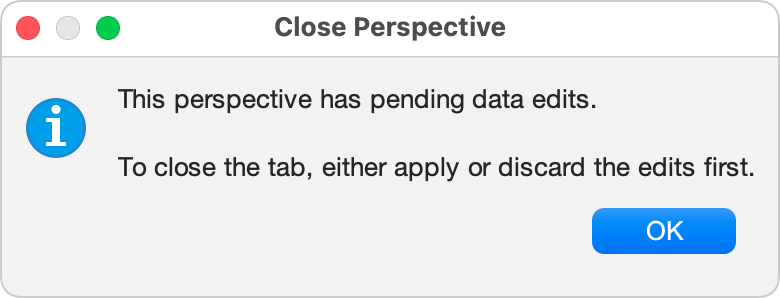
Apply Pending Data Edits (Ctrl+Shift+S) and Save Perspective (Ctrl+S) are separate operations. You can apply edits without saving the perspective, and vice versa.
Location of Stored Perspectives
The data in the Local Ultorg Folder () is stored in your local home directory. It remains available on the current machine even if Ultorg is uninstalled and reinstalled.
To move your saved perspectives to a different computer, or to share them with other users, see the options on the Share Perspectives page.