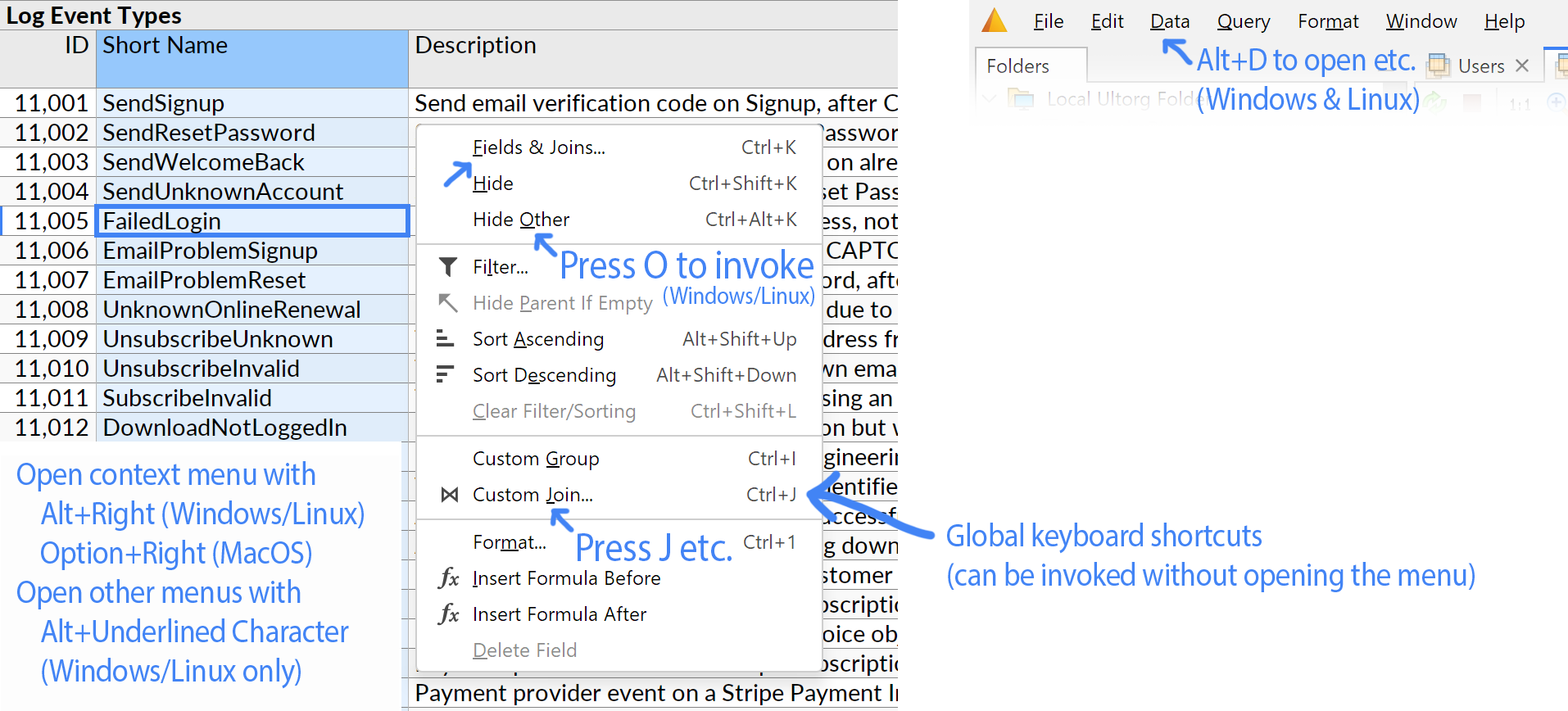Keyboard Shortcuts
Ultorg includes keyboard shortcuts for common actions, and for moving the cell cursor in the perspective area. Shortcuts are pre-defined, and designed to be consistent with similar actions in Microsoft Excel, Google Sheets, and Chrome.
For actions in the menu bar and in context menus, shortcuts are listed next to each menu item.
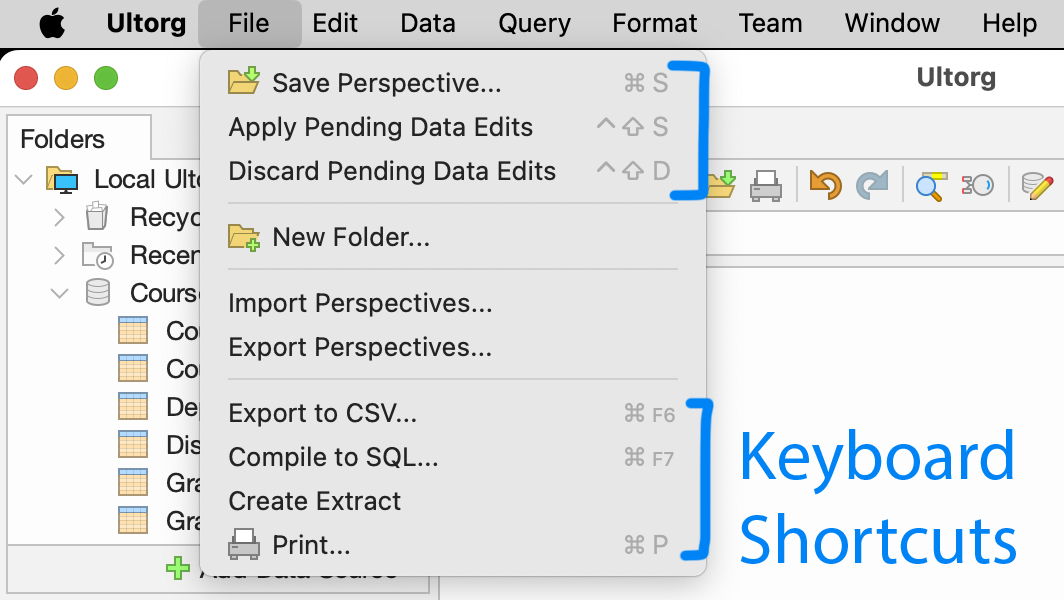
Table of Shortcuts
The table below lists most keyboard shortcuts in Ultorg, starting with those that are already listed in the menu bar, and continuing with shortcuts that work in more specific contexts.
Some actions have more than one available shortcut, to accommodate varying conventions from other applications (e.g. F5 or Ctrl+R for Refresh). More obscure alternatives may also be supported, but are omitted from the table.
MacOS shortcuts are listed with customary symbols for Control (⌃), Option (⌥), Shift (⇧), and Command (⌘) keys. Most MacOS shortcuts are equivalent to Windows shortcuts except with Command replacing Ctrl, and Option replacing Alt. Some Ctrl+Shift combinations are retained.
| Action | Windows and Linux | MacOS | |
|---|---|---|---|
| File Menu | |||
| Save Perspective | Ctrl+S | ⌘ S | |
| Apply Pending Data Edits | Ctrl+Shift+S | ⌃⇧ S | |
| Discard Pending Data Edits | Ctrl+Shift+D | ⌃⇧ D | |
| Export to CSV | Ctrl+F6 | ⌘ F6 | |
| Compile to SQL | Ctrl+F7 | ⌘ F7 | |
| Ctrl+P | ⌘ P | ||
| Edit Menu | |||
| Undo | Ctrl+Z | ⌘ Z | |
| Redo | Ctrl+Y Ctrl+Shift+Z | ⌘ Y ⇧⌘ Z | |
| Cut | Ctrl+X | ⌘ X | |
| Copy | Ctrl+C | ⌘ C | |
| Paste | Ctrl+V | ⌘ V | |
| Delete | Delete | Delete | |
| Select All | Ctrl+A | ⌘ A | |
| Find | Ctrl+F | ⌘ F | |
| Edit Cell | F2 Ctrl+U | F2 ⌃ U | |
| Edit Cell in Expanded Editor | Ctrl+Enter | ⌘ Enter | |
| Open Details (or open link in cell) | Alt+Enter | ⌥ Enter | |
| Data Editing Mode | Ctrl+Shift+E | ⌃⇧ E | |
| Insert Record | Ctrl+Shift+Plus | ⌃⇧ Plus | |
| Delete/Revert Record | Ctrl+Shift+Minus | ⌃⇧ Minus | |
| Fill Down | Ctrl+D | ⌘ D | |
| Data Menu | |||
| Refresh Data | Ctrl+R F5 | ⌘ R F5 | |
| Refresh Data in All Open Tabs | Ctrl+Alt+R | ⌥⌘ R | |
| Show Exact Row Counts (in toolbar) | F9 | F9 | |
| Query Menu and Field Context Menu | |||
| Open Context Menu | Alt+Right Shift+F10 Menu Key ( | ⌥ Right ⇧ F10 | |
| Fields & Joins | Ctrl+K | ⌘ K | |
| Hide | Ctrl+Shift+K | ⇧⌘ K | |
| Hide Other | Ctrl+Alt+K | ⌥⌘ K | |
| Filter | Ctrl+L | ⌘ L | |
| Filter Only | Alt+Shift+Enter | ⌥⇧ Enter | |
| Filter Exclude | Alt+Shift+Backspace | ⌥⇧ Backspace | |
| Sort Ascending | Alt+Shift+Up | ⌥⇧ Up | |
| Sort Descending | Alt+Shift+Down | ⌥⇧ Down | |
| Custom Group | Ctrl+I | ⌘ I | |
| Custom Join | Ctrl+J | ⌘ J | |
| Sum/Aggregate | Ctrl+Shift+I | ⇧⌘ I | |
| Format Menu | |||
| Set Auto-Layout Type | Ctrl+2 | ⌘ 2 | |
| Crosstab | Ctrl+3 | ⌘ 3 | |
| Set Visualization Type | Ctrl+4 | ⌘ 4 | |
| Conditional Format | Ctrl+5 | ⌘ 5 | |
| Increase Decimal | Ctrl+Shift+Comma | ⇧⌘ Comma | |
| Decrease Decimal | Ctrl+Shift+Period | ⇧⌘ Period | |
| Move Left/Up | Alt+Shift+Left | ⌥⇧ Left | |
| Move Right/Down | Alt+Shift+Right | ⌥⇧ Right | |
| Format/Options | Ctrl+1 | ⌘ 1 | |
| Window Menu | |||
| Zoom Original Size | Ctrl+0 | ⌘ 0 | |
| Zoom In | Ctrl+Plus | ⌘ Plus | |
| Zoom Out | Ctrl+Minus | ⌘ Minus | |
| Close Tab | Ctrl+W | ⌘ W | |
| Close All Tabs | Ctrl+Shift+W | ⇧⌘ W | |
| Clone Perspective | Ctrl+Shift+C | ⇧⌘ C | |
| Reopen Closed Perspective | Ctrl+Shift+T | ⇧⌘ T | |
| Help Menu | |||
| All Documentation Topics | F1 | F1 | |
| Tab Switching | |||
| Previous Tab | Ctrl+Alt+Left Ctrl+Page Up | ⌥⌘ Left ⌘ Page Up ⌘ Fn Up ⌃ Page Up ⌃ Fn Up | |
| Next Tab | Ctrl+Alt+Right Ctrl+Page Down | ⌥⌘ Right ⌘ Page Down ⌘ Fn Down ⌃ Page Down ⌃ Fn Down | |
| Shift Tab Left | Ctrl+Shift+Page Up | ⌃⇧ Page Up ⌃⇧ Fn Up | |
| Shift Tab Right | Ctrl+Shift+Page Down | ⌃⇧ Page Down ⌃⇧ Fn Down | |
| Open Tab Switcher (hold down Ctrl) | Ctrl+Tab | ⌃ Tab | |
| Lists in Sidebars and Popups (e.g. Folders, Fields, Filter, Format) | |||
| Move Between Items | Arrow Up/Down | ||
| Select Multiple Items | Hold down Shift or Ctrl (Command) | ||
| Search in List | Type to search, Arrow Up/Down to move between matches. | ||
| Toggle Selected Checkbox(es) | Space | Space | |
| Expand Item (folder or subquery) | Right | Right | |
| Collapse Item (folder or subquery) | Left | Left | |
| Rename Selected Item | F2 | F2 | |
| Close Popup | Escape Enter | Escape Enter | |
| Open New Perspective (Folders sidebar) | Enter | Enter ⌘ O | |
| Perspective Editor | |||
| Move Cell Cursor | Arrow Keys, Enter, Tab, Shift+Enter, Shift+Tab | ||
| Select Multiple Fields (columns) | Hold down Shift while moving cell cursor, or click column headings while holding down Ctrl (Command), or drag mouse across column headings. | ||
| Select/Deselect Field (column) | Ctrl+Space | ⌃ Space | |
| Move Cursor to First Row | Ctrl+Home | ⌃ Home ⌃ Fn Left ⌘ Up | |
| Move Cursor to Last Row | Ctrl+End | ⌃ End ⌃ Fn Right ⌘ Down | |
| Move Cursor to First Column | Home | Home Fn Left ⌘ Left | |
| Move Cursor to Last Column | End | End Fn Right ⌘ Right | |
| Scroll One Page Up | Page Up | Page Up Fn Up | |
| Scroll One Page Down | Page Down | Page Down Fn Down | |
| Scroll One Page Left | Alt+Page Up | ⌥ Page Up ⌥ Fn Up | |
| Scroll One Page Right | Alt+Page Down | ⌥ Page Down ⌥ Fn Down | |
| Toggle Checkbox Value | Space | Space | |
| Cell Editor and Formula Bar | |||
| Open Dropdown Menu | Ctrl+Space | ⌃ Space | |
| Insert Line Break | Alt+Enter | ⌥ Enter | |
| Toggle Arrow Key Behavior | F2 Ctrl+U | F2 ⌃ U | |
| Cancel Edit (or Close Dropdown) | Escape | Escape | |
| Accept Edit | Enter Tab | Enter Tab | |
| Accept Edit in Expanded Cell Editor | Ctrl+Enter | ⌘ Enter | |
| Search Bar in Perspective Editor | |||
| Next Match | Enter Ctrl+G | Enter ⌘ G | |
| Previous Match | Shift+Enter Ctrl+Shift+G | ⇧ Enter ⇧⌘ G | |
| Set Filter From Search Term | Ctrl+L | ⌘ L | |
Popups and Sidebars
Lists of fields, files, and other options appear in various areas of the user interface. For example:
- The Folders sidebar lists data sources, folders, and saved perspectives. The Save Perspective action shows a similar list in a dialog box.
- The Fields & Joins action opens a popup with available fields. The Fields sidebar is similar.
- The Filter action opens a popup with filter options.
You can use the Up/Down arrow keys to move between the options in these lists. For lists containing expandable items (folders or subqueries), use Right/Left to expand or collapse.
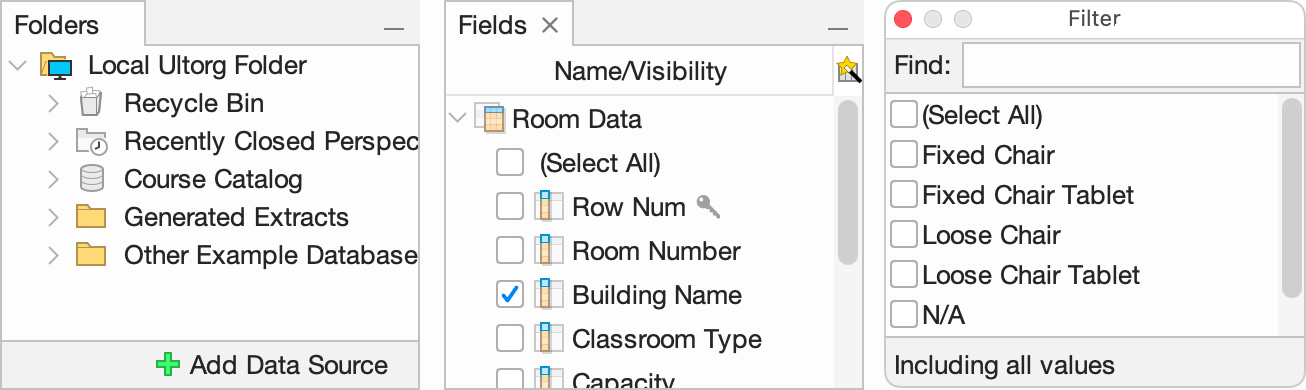
In the main Ultorg window, keyboard focus will normally be in the perspective editor. You can press Ctrl+Tab (hold down Ctrl) to move the focus to a sidebar. For field selection, it is usually more convenient to open the popup version of the field selector, using Ctrl+K (⌘K on Mac).
Multiple Selection
You can select multiple items in a list by holding down Shift and then pressing arrow Up or Down to extend the selection. Or, you can hold down Ctrl (Command on Mac) while clicking additional items with the mouse.
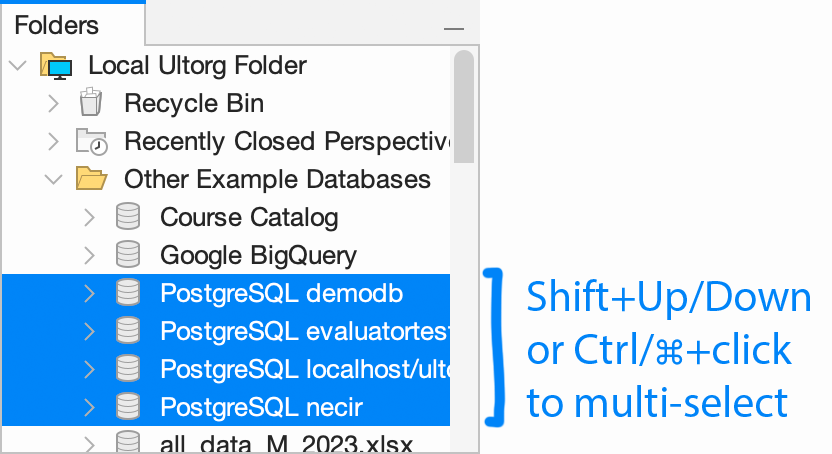
There is similar functionality in the field selector and in the perspective editor.
Type to Search
To jump to a field or file with a specific name, type the first few characters. The selection will jump to the next match. Press Up/Down arrows to jump between matches.
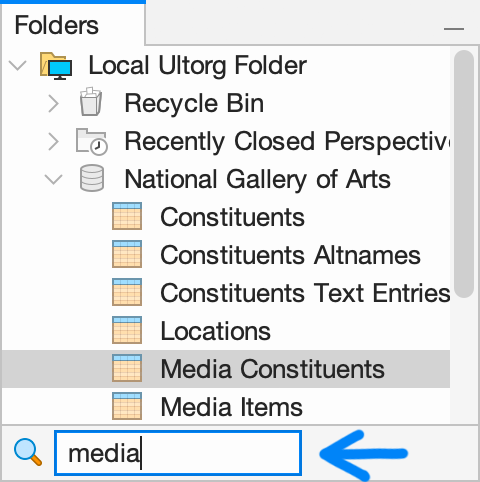
Toggle Checkbox
For checkbox lists, such as the field selector or the Filter popup, press Space to toggle the state of the checkbox. This works with multiple selection as well.
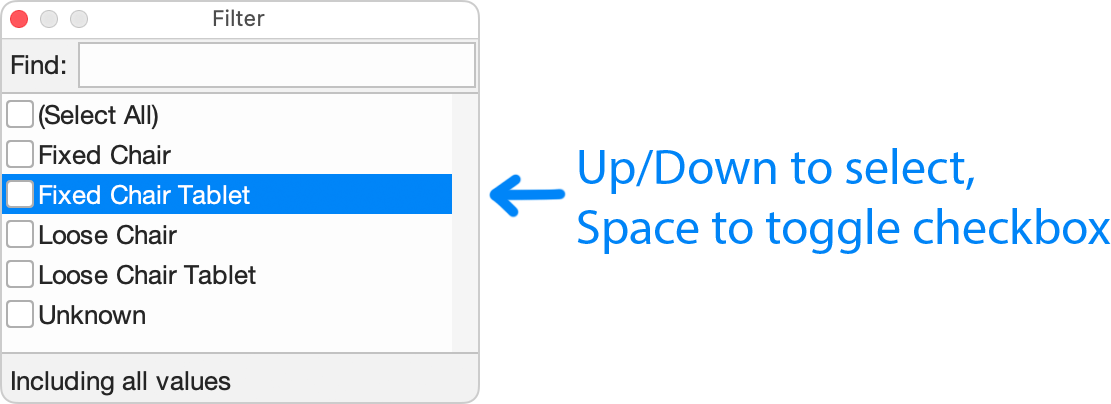
“Alt” Shortcuts (Windows/Linux)
On Windows and Linux, menu items can additionally be accessed via customary underlined letter shortcuts. These are displayed when the Alt key is held down, or when a context menu is opened with the keyboard shortcut Alt+Right (Option+Right on Mac).