Ctrl+F Search
The Find action () works like the search bar in a web browser. In Ultorg, it lets you quickly search in data loaded for the current perspective, without changing the actual database query. You can also use it as a shortcut to set filters.
Searching in Loaded Data
To search, press Ctrl+F (⌘F on Mac) and enter a search term. To move the cursor forward or backward between matching cells, press Enter or Shift+Enter:
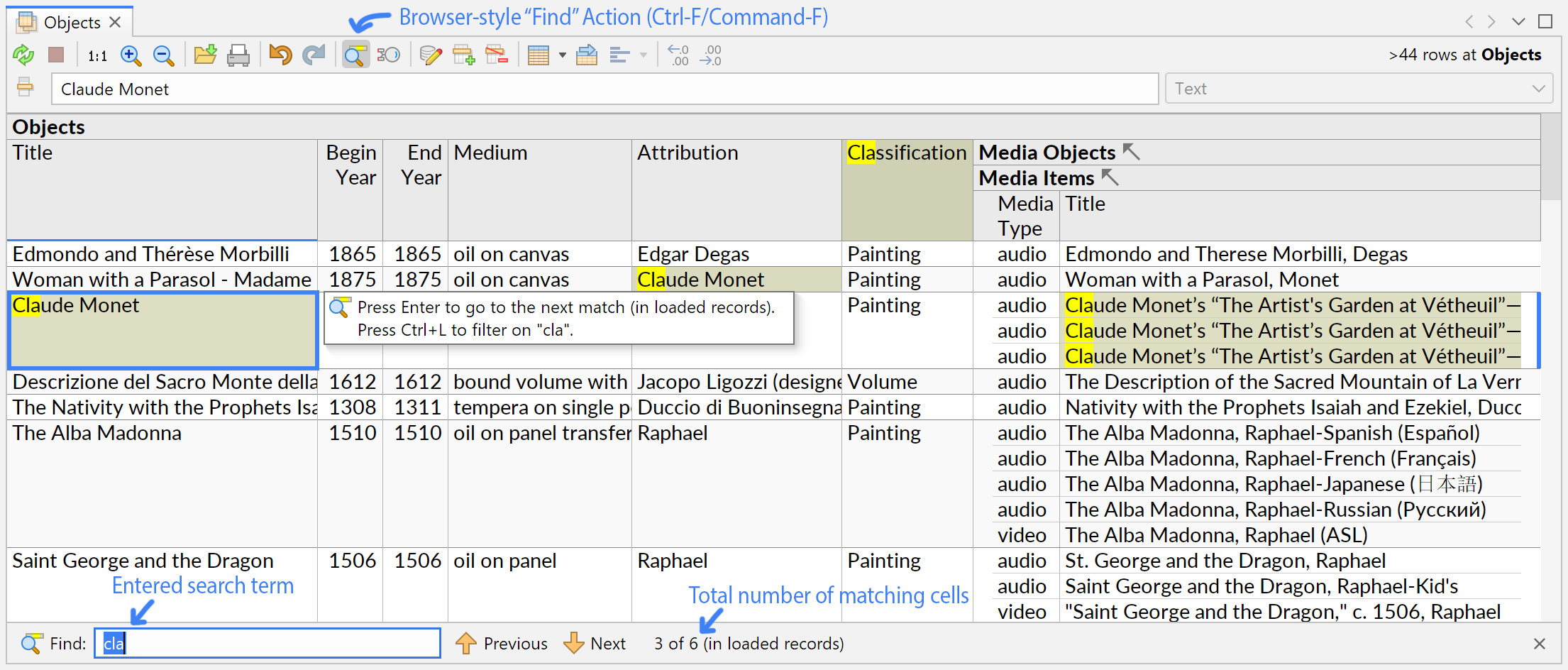
Matching characters are highlighted in yellow, while each cell with a match is highlighted in brown. Press Escape to close the search bar and remove the highlights. Or press Up/Down/Tab/Shift+Tab to restore focus to the editor area while retaining highlights.
Search in Selection
By default, all visible cells are included in the search, including field names. To restrict the search to data values from specific fields (columns), select them first. Search highlights are still shown across all cells, but pressing Enter will move the cursor only within the selection:
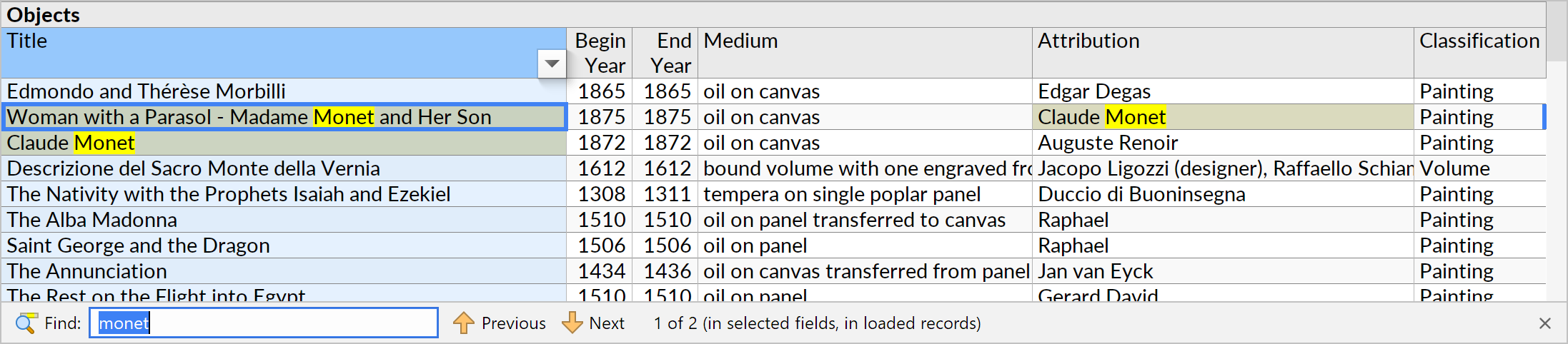
Field selection is done by holding down Ctrl and clicking the grey cell containing the column name, or by pressing Ctrl+Space. (On MacOS, use the Command key instead of Ctrl here.)
Data Types
For cells containing numeric, date, or time values, the search term is matched against the actual text that is displayed in the cell, after formatting has been applied. For text values, the original text is searched without modification. For cells displaying a checkbox (a logical or “boolean” value), search behaves as if the cell contains the word true or false.
Converting to a Filter
When working with large datasets, there will often be data in the database that is not immediately available for searching via Ctrl+F, as Ultorg loads only enough data to fill the window by default. Rather than scrolling through thousands of rows, you can press Ctrl+L (⌘L on Mac) to quickly set a filter based on the current search term:
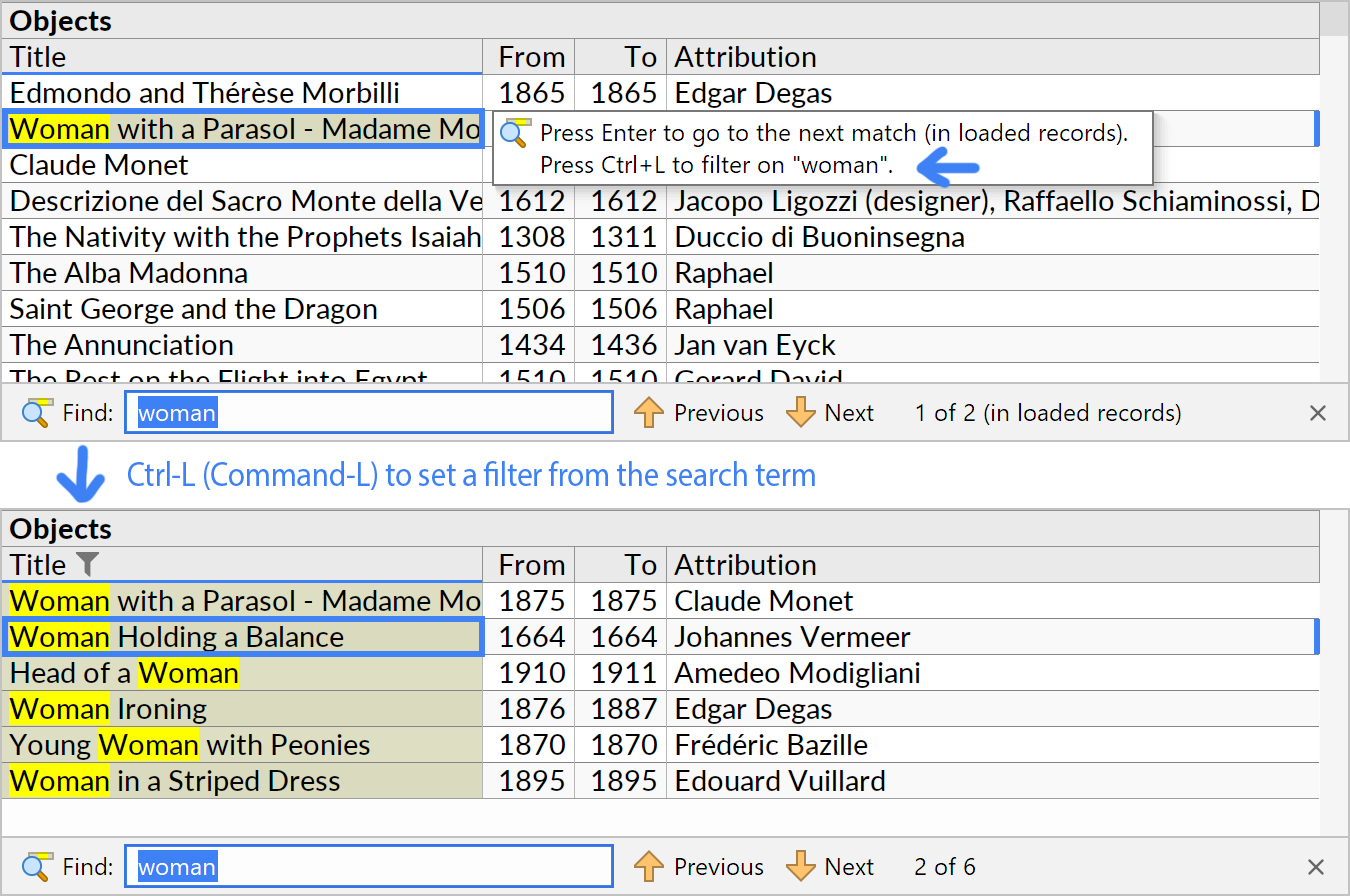
The filter is set on the field that the cell cursor is currently located on. For text fields, a case-insensitive Contains filter is set, with the same search condition as is used when matching cells with Ctrl+F. For numeric fields, an exact match is required.
For date and timestamp fields, you can type a partial date to search for a range of dates or times, e.g. 2023-11 to find all timestamps in November of 2023:
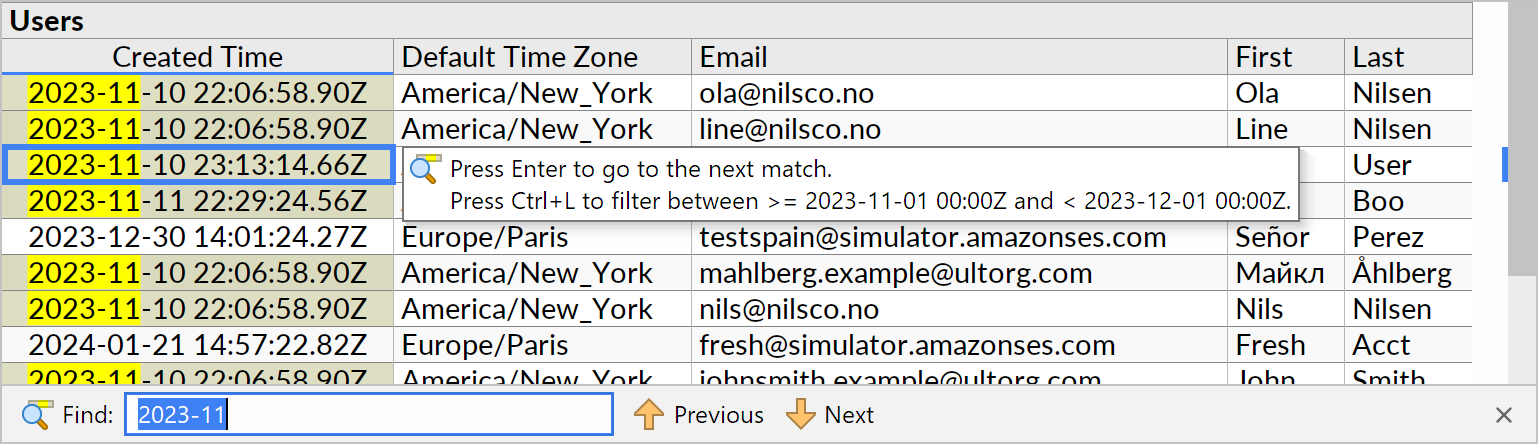
Other Functionality
If a search term starts with a double quote, Ultorg will accept backslash-escaped characters to represent special characters. For example, the search term "\n" (with quotes included) can be used to search for line breaks in text values:
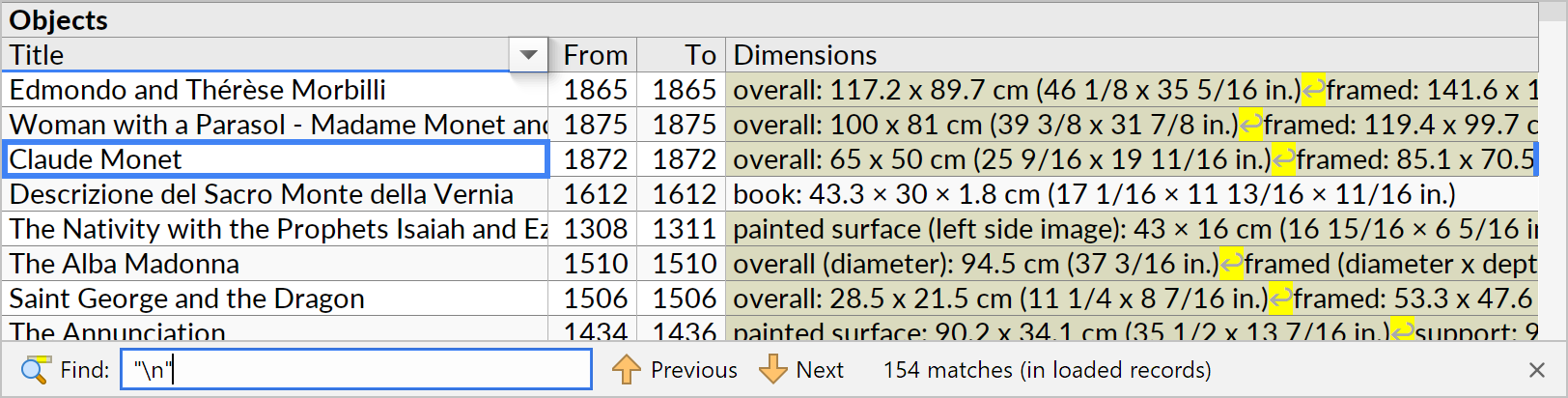
Both quoted text and date ranges are also available from the Filter popup. Ctrl+F search is also available in the Folders and Fields sidebars.