Basic Interactions
Most interactions in Ultorg happen in an open perspective. A perspective is a data visualization that looks much like a spreadsheet, but which represents a refreshable database query. Perspectives pull data from external data tables; they do not store data by themselves.
To create a new perspective, pick a data table () in the Folders sidebar to start from, and double-click it. This creates a simple default perspective that just shows the data in the table:
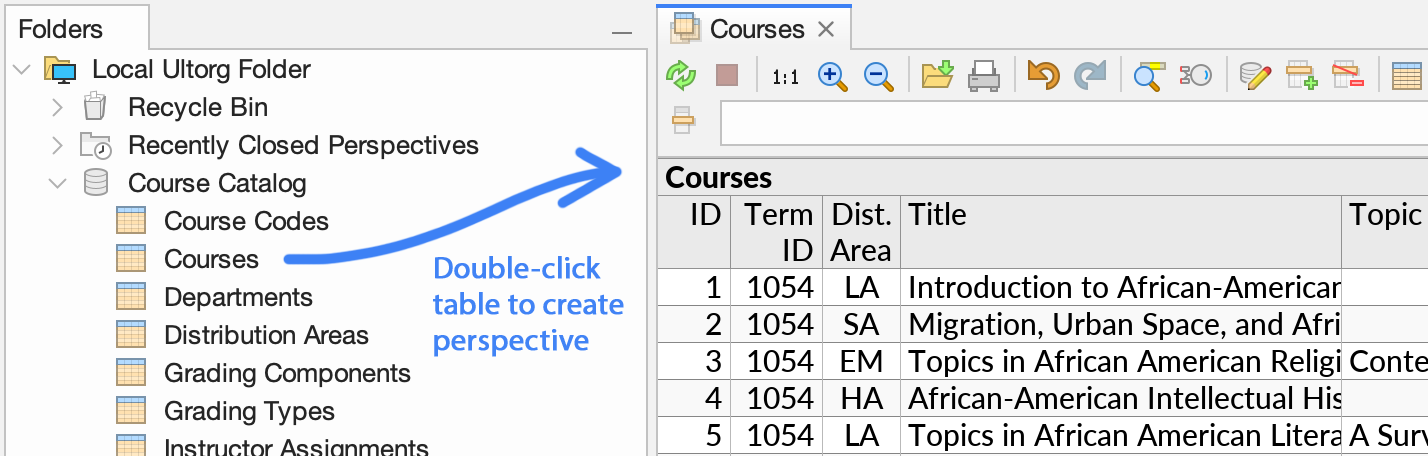
Further operations are done by interacting directly with the data. Query-related actions are accessed from the context menu, which you can open by clicking the dropdown button () in a table column header, or by right-clicking any table column, or by pressing Alt+Right:
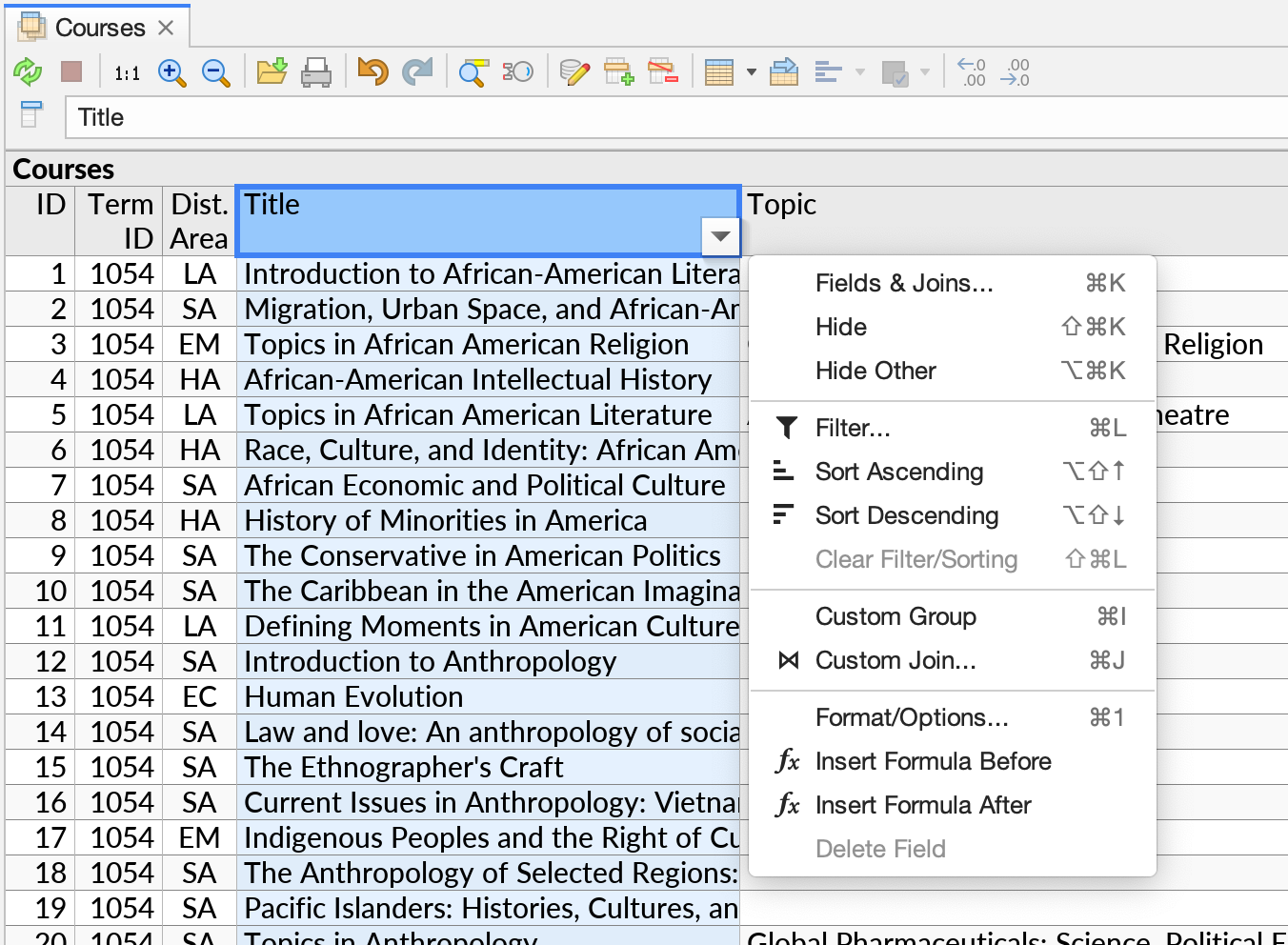
The most commonly used keyboard shortcuts are Ctrl+K to select for opening the Fields popup, Ctrl+L for opening the Filter popup, and Ctrl+Shift+L for clearing a filter. Ctrl+F will search in currently loaded results. On MacOS, these are ⌘K, ⌘L, ⇧⌘L, and ⌘F, respectively.
The actions in the context menu are also listed in the main menu bar, under Query and Format.
Fields and Subqueries
Ultorg perspectives have a hierarchical structure, consisting of subqueries that are visualized in nested or parallel levels. Each subquery can pull data from one underlying data table. A subquery contains fields which can be either primitive fields, corresponding to table columns, or other subqueries. A subquery can be joined against its parent.
Each field has a name that you can edit for display purposes.
The terminology is illustrated here:

Since data is most often visualized in a table layout, the terms column and field often mean the same thing. For individual entries of data, the terms row and record are both used.
In query results, a primitive field yields primitive values. A subquery yields one group of records for each parent record.
The root of a perspective is its top-level subquery, e.g. “Courses” in the example above.
Subqueries in Ultorg are analogous to the similarly named concept in SQL, though in Ultorg they also serve to visualize joins, relationships, and GROUP BY clauses.
Contrast with BI Tools
In traditional Buiness Intelligence (BI) tools, the user interface focuses on individual primitive fields of data. The user picks two or three fields at a time, placing them on the axes of a chart.
Ultorg, by contrast, tracks and displays entire tables of data, as well as the relationships between them. This makes it very quick to pull in additional fields and joins.
Individual fields can still be pulled out for grouping and aggregation purposes, using the Custom Group action.
Icons Indicating Query State
Next to the field names in the table header, icons may indicate filtering (,
), sorting (
), join conditions (
), formulas (
), and hidden state (
). These icons have corresponding actions in the context menu, and are also shown in the Fields sidebar. The sidebar also shows specific filter and join conditions, as well as primary key columns (
).
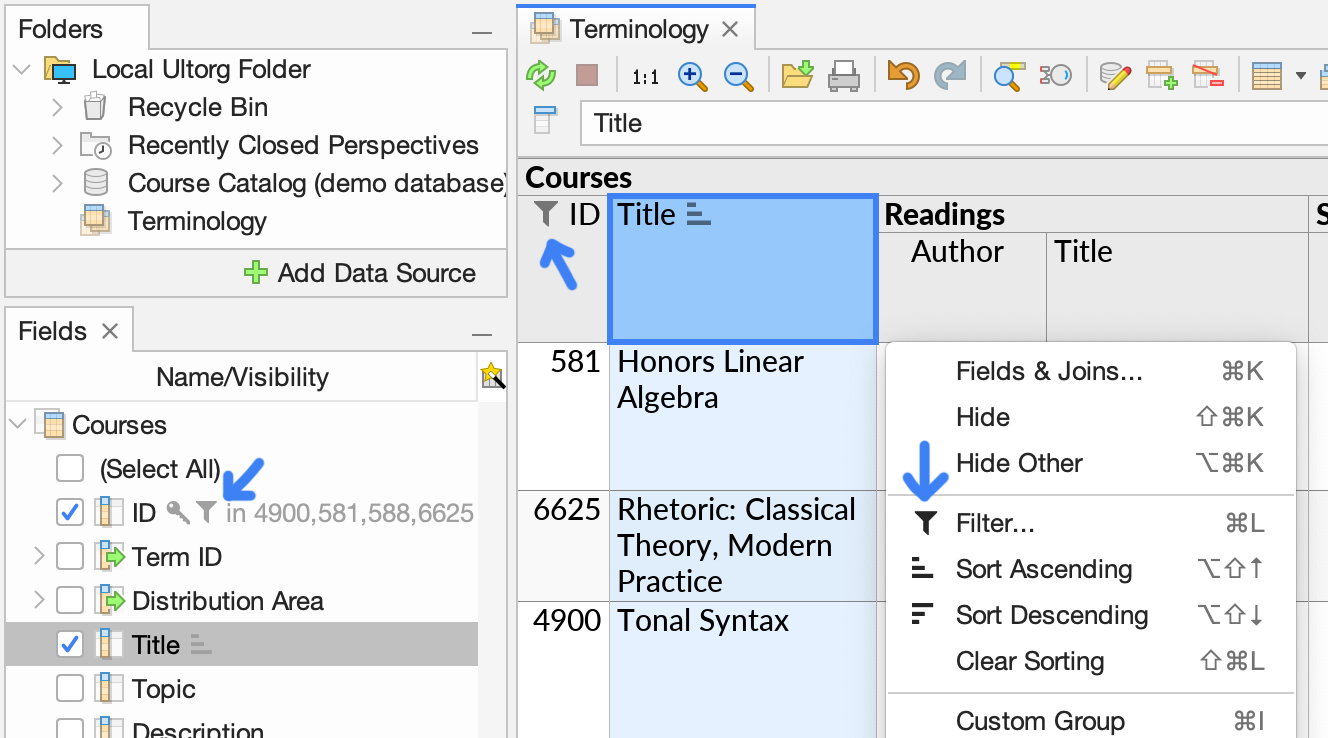
The Cell Cursor
The open perspective has spreadsheet-like cells and a cursor that can be moved around with the mouse or arrow keys.
Various other keys (Home, End, Page Up, Page Down etc.) can also be used to move the cell cursor. See Keyboard Shortcuts for a list.
Selecting Multiple Fields
Many actions relate to a specific field, i.e. the table column that the cell cursor is currently located in. You can also select multiple fields at once, and apply an action to all of them. For example, you can Hide multiple fields in a single operation:
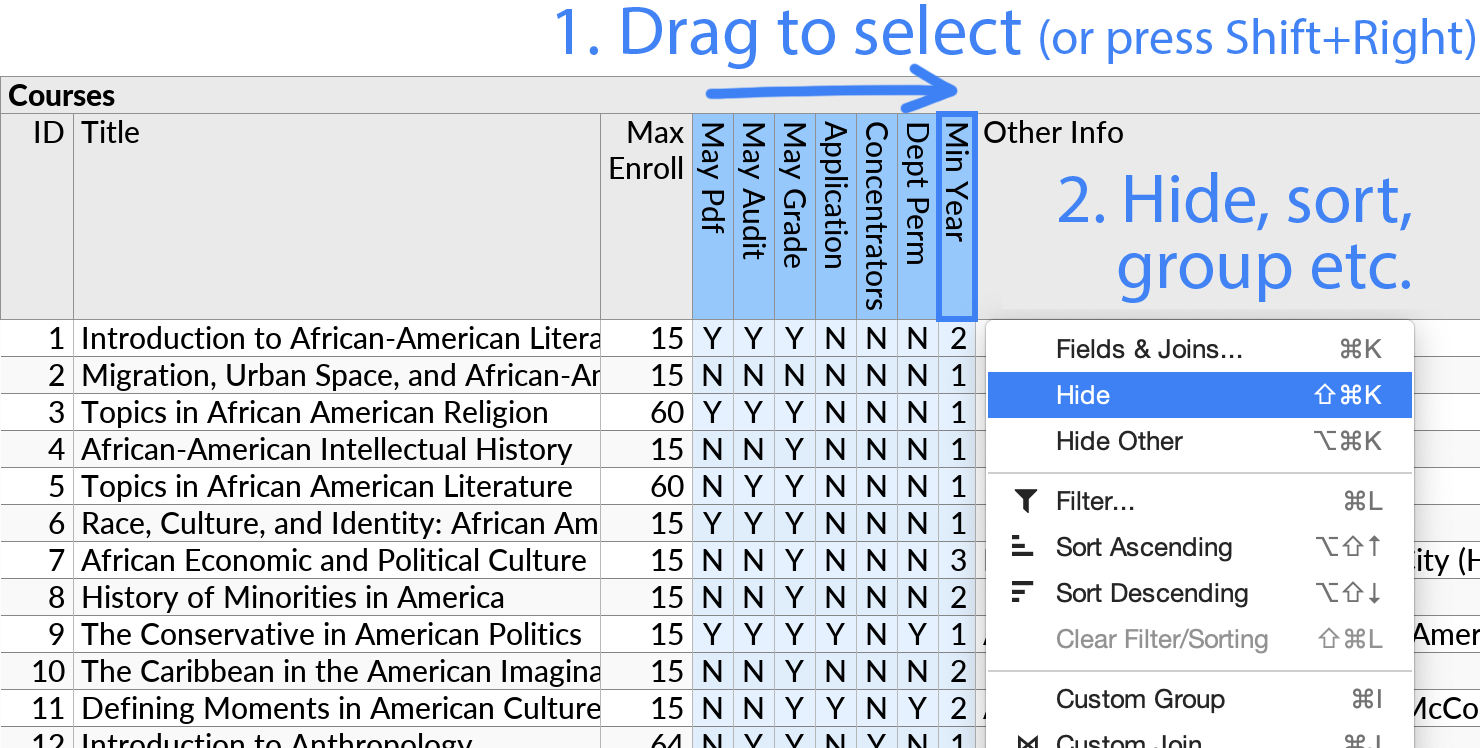
In the perspective editor, multiple fields can be selected using any of the following methods:
- You can drag the mouse across the field names in the table header.
- Or, hold down Shift while moving the cell cursor with the mouse or keyboard.
- Or, hold down Ctrl (Command on Mac) while clicking field names in the table header. You can unselect a single field by clicking it over again.
Multiple selection also works in other parts of Ultorg's user interface, such as in the Folders and Fields sidebars, and in the Filter popup. See Keyboard Shortcuts for more information.
Scroll Behavior
Ultorg will keep table headers and grouping values frozen in place as you scroll down through displayed data. This aids readability.
By default, Ultorg loads only enough data to fill the window. If you scroll to the end, additional data will be loaded, with a significantly increased limit.
When working with perspectives, it is recommended to remain scrolled up most of the time, and use features such as Sorting and Filtering and Open Details to select the desired data. This is easier than scrolling through a potentially unbounded number of rows in a large database. To get a total count of rows, click the row count button in the toolbar.
General Actions
Undo and Redo
You can Undo (, Ctrl+Z/⌘Z) and Redo (
, Ctrl+Y/⌘Y) any action that modify a perspective. The keyboard shortcuts also work within the toolbox window that pops up for certain actions (Fields, Filter, and Format).
Undo and Redo also works during data editing. Except for the Apply Pending Data Edits action, modifications to a perspective never causes changes in the underlying data source.
Refresh Data
The Refresh Data action (, Ctrl+R/⌘R or F5) will refresh the data displayed for the current perspective, re-running any generated SQL queries.
For perspectives evaluated using local data extracts, the mapped extracts are refreshed as well. For file-based data sources (Excel, CSV, or Microsoft Access files), this will only be done if the file has actually changed since the last time the extract was refreshed.
Refresh Data in All Open Tabs (Ctrl+Alt+R/⌥⌘R) is also provided for convenience.
Stop Query
The Stop Query action () can be used to stop an ongoing long-running query. It also stops any extract loading operations triggered by the current query.
Note that you do not actually have to wait for a query to complete to continue working with a perspective. Ultorg runs queries in the background, without blocking the user interface, and cancels outdated queries automatically when the perspective is changed.
Clone Perspective
During data exploration, it is often useful to make a quick copy of the current perspective. You can do this with the Clone Perspective action, Ctrl+Shift+C (⇧⌘C on Mac):
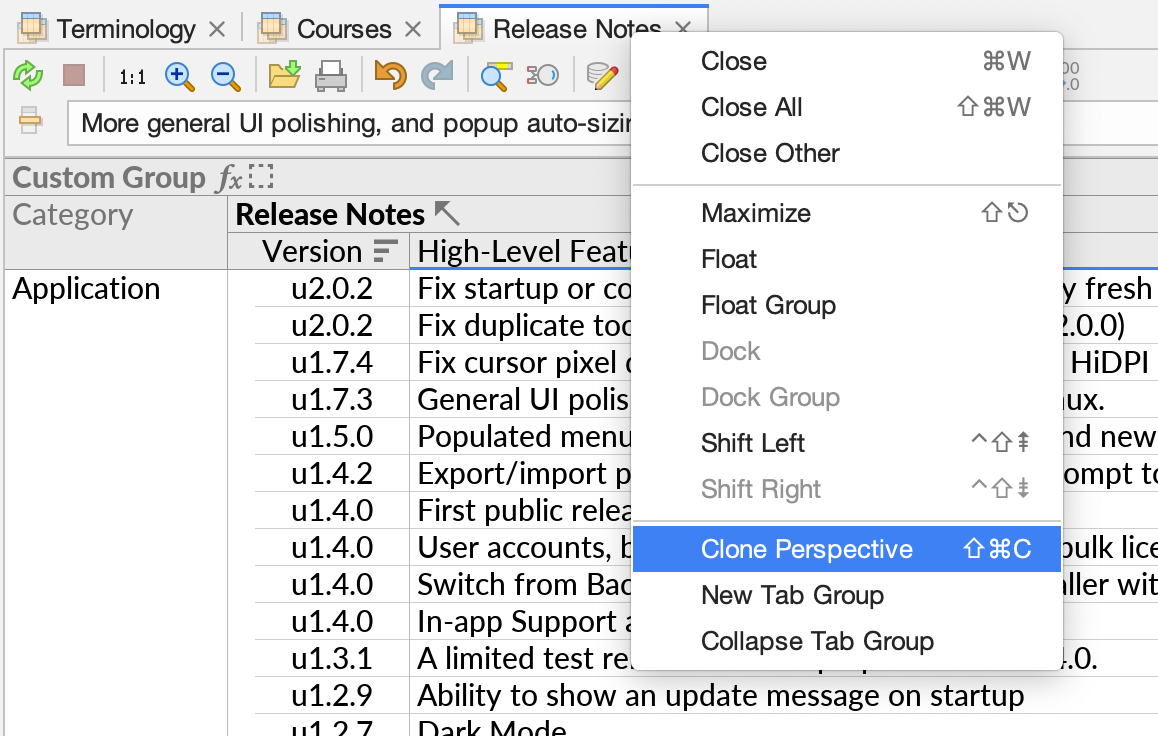
Reopen Closed Perspective
You can press Ctrl+Shift+T (⇧⌘T on Mac) to reopen a closed tab, like in Chrome.