License Management
Billing details, subscriptions, and licenses are managed from the My Account page on this website. You can create an Ultorg account here.
Activating Ultorg
The Activate Ultorg prompt appears when you open the Ultorg desktop app for the first time. You can activate with the same email address and password as you used to download Ultorg.
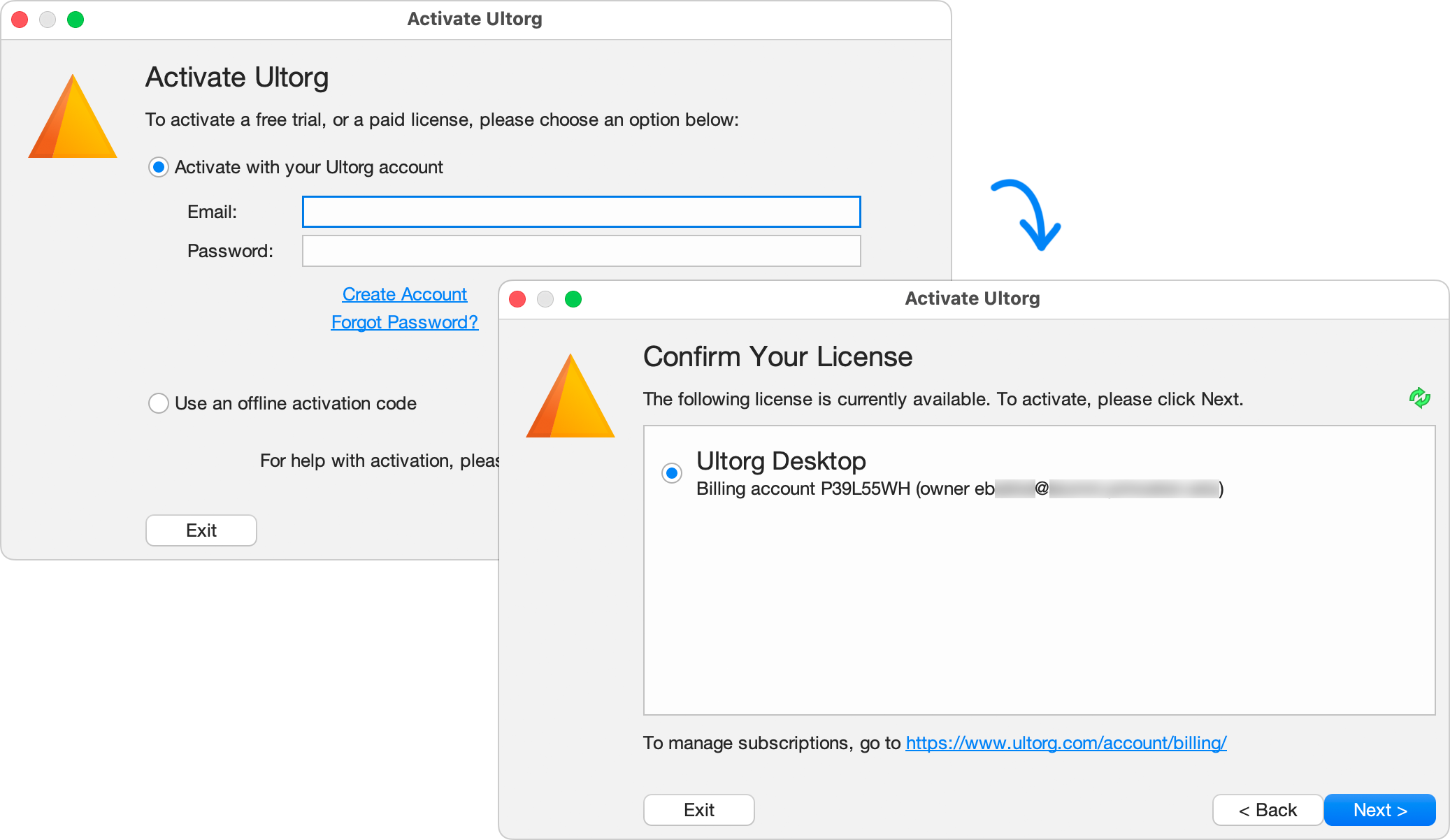
After entering your email address and password, click Next. The next page will show available licenses. A free 14-day trial is usually available. For paid licenses, see the Pricing page.
Offline Activation
Ultorg can be installed in offline (air-gapped) environments, or in enterprise environment where Internet access is restricted to the web browser only.
To activate Ultorg without an Internet connection, select “Use an offline activation code” in the Activate Ultorg dialog, and click Next. Then, follow the instructions to retrieve an offline activation code through a different device or web browser.
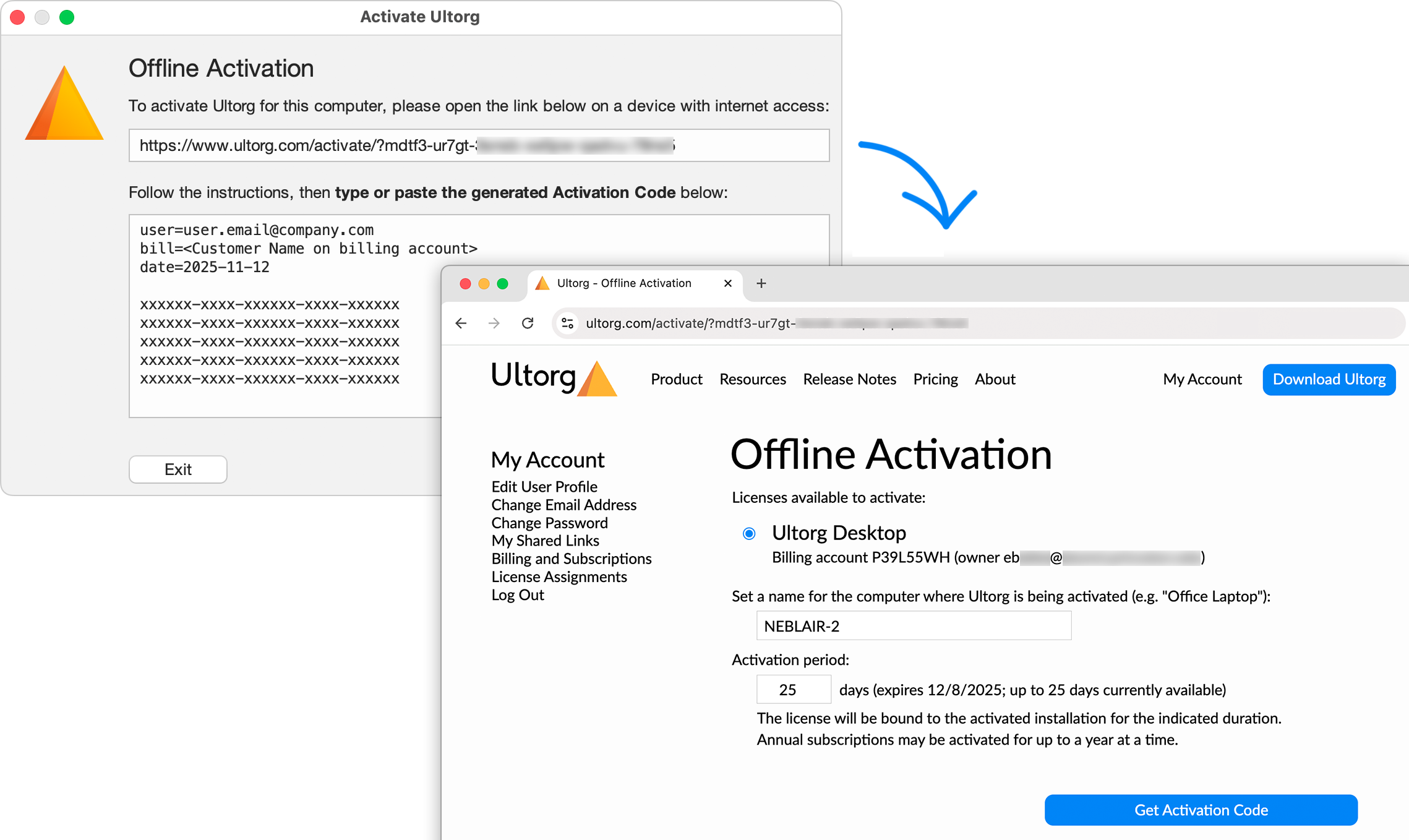
For offline activation, the duration of the activation is selectable, up to the end of the current billing period. The license will be consumed for the requested amount of time.
Deactivation
In the desktop app, you can request that Ultorg deactivate its currently assigned license by clicking Help→Product Activation→Request Deactivation. For online activations, this will usually work immediately.
Alternatively, you may deactivate remotely by selecting Deactivation Requested on the License Assignments page on this website. This will deactivate the selected installation at least by the Current Expiration date.
Billing Options
Billing Periods
Monthly and annual subscriptions are available from the Checkout page. To purchase Ultorg for multiple years, or with a purchase order, please contact us at support@ultorg.com (or here).
For multi-user licensing, you can have a mix of annual and monthly subscriptions.
Invoices
You can find your latest invoice on the Billing and Subscriptions page. To access earlier invoices, click the Edit Billing Account button.
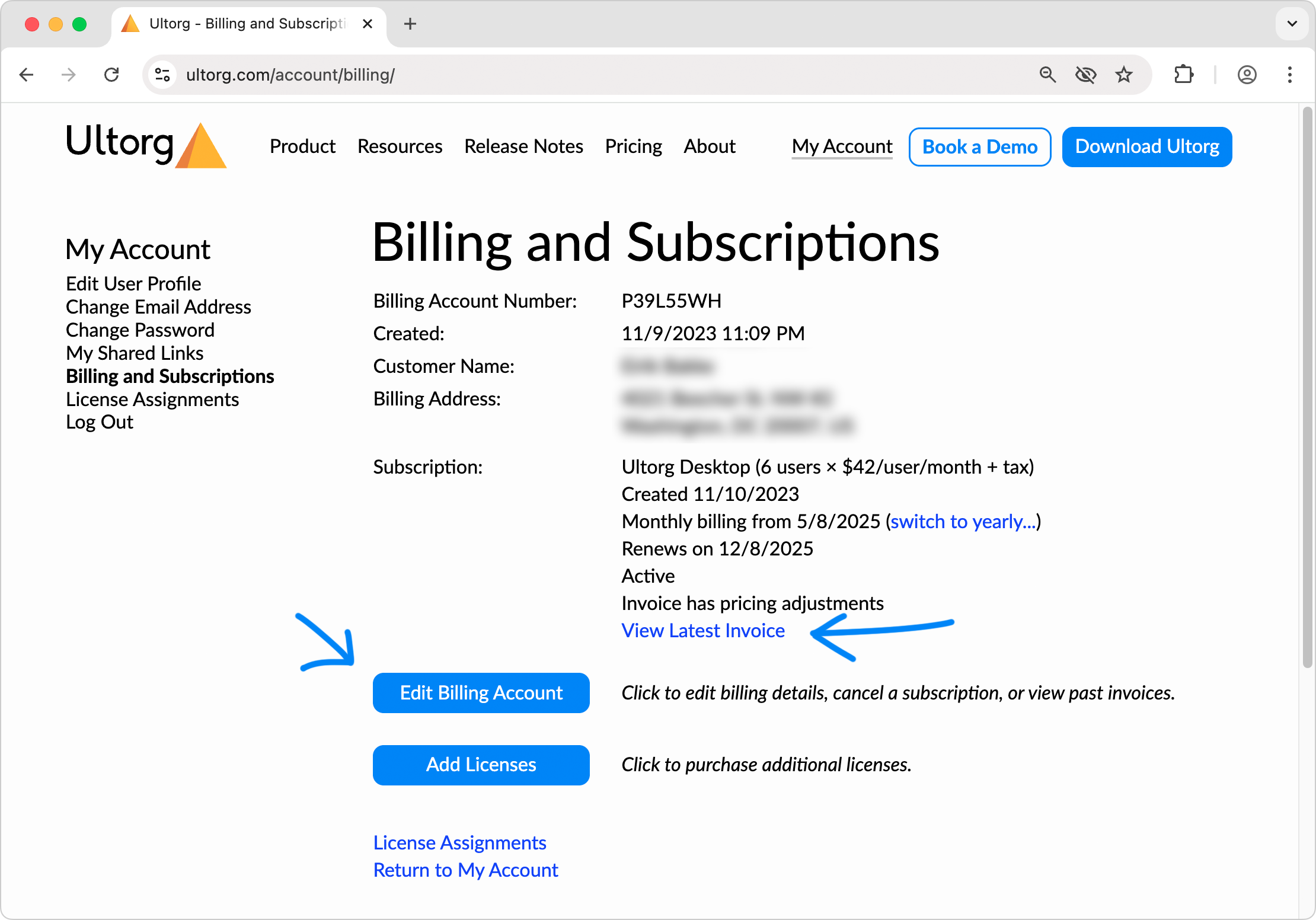
Tax Status
In some jurisdictions, Ultorg may be required to collect VAT, sales tax, or other local taxes. Such taxes will be shown on your invoice.
If you are purchasing on behalf of a company, in Europe in particular, you may need to provide your company's tax ID during checkout. This information can later be edited from the Billing and Subscriptions page, by clicking the Edit Billing Account button and then Update information under the Billing Information heading. Your company's tax ID will be shown on subsequent invoices, and VAT collection status updated.
If your organization has sales tax exemptions or similar, you may contact support@ultorg.com to register this with your account.
Multi-User Licensing
You can purchase Ultorg licenses for multiple users on a single invoice. To do this, select the desired number of new licenses on the Checkout page.
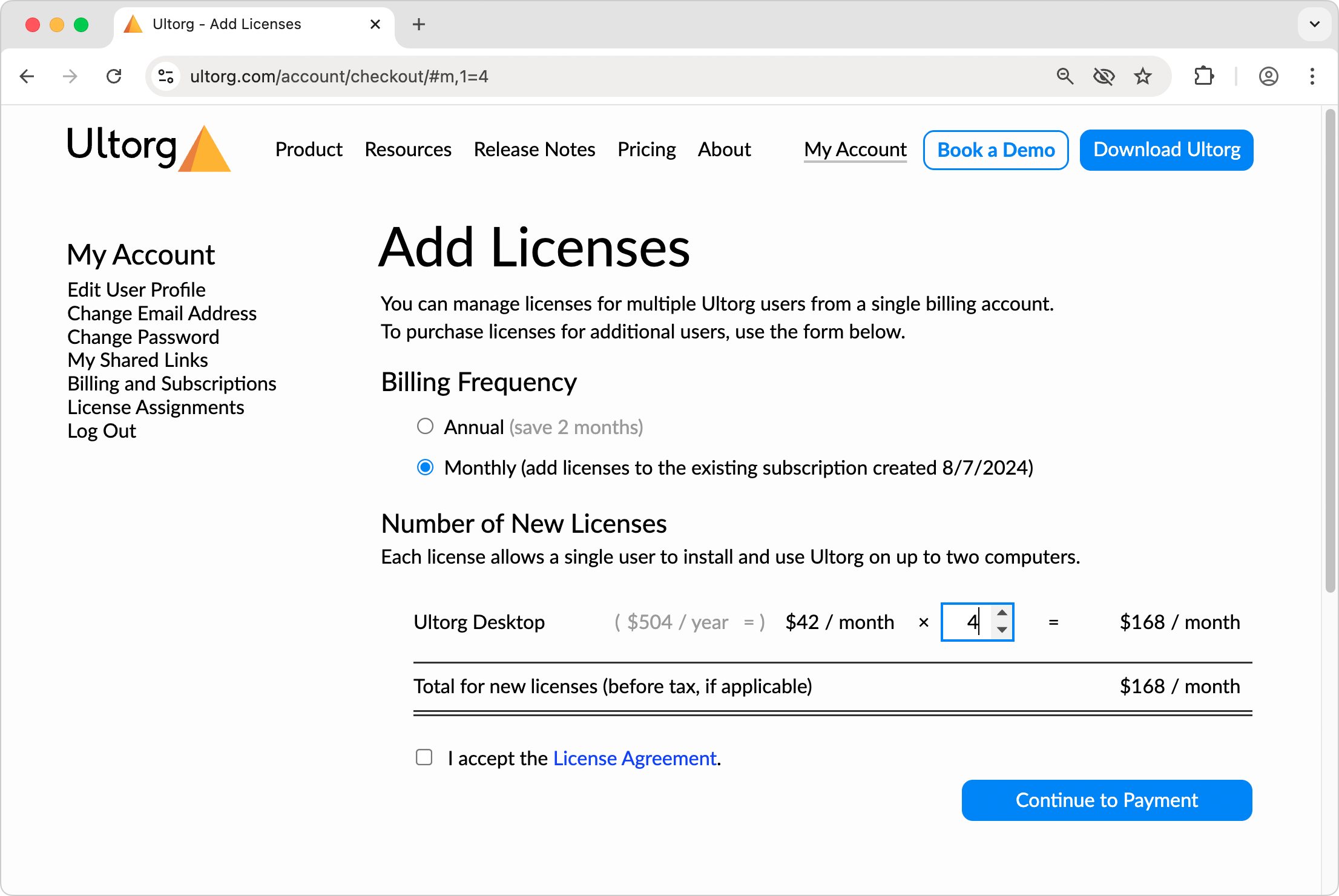
If you are adding licenses to an existing subscription, the charges will be prorated to maintain your existing billing cycle. You can add new seats at any time.
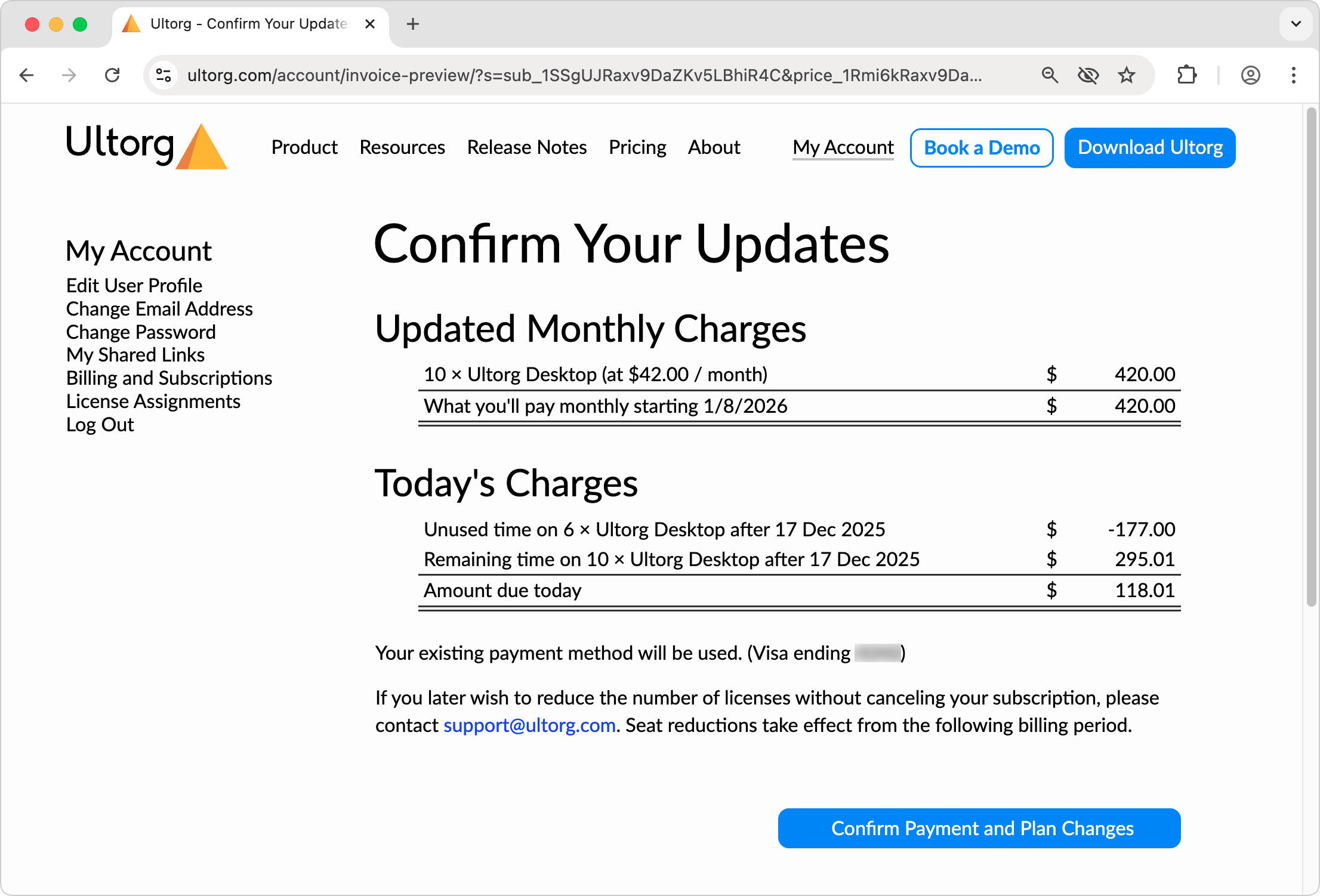
Assigning Licenses
Once your subscription is active, you can assign licenses to individual users as follows:
- Going to the License Assignments page, and click Edit License Assignments.
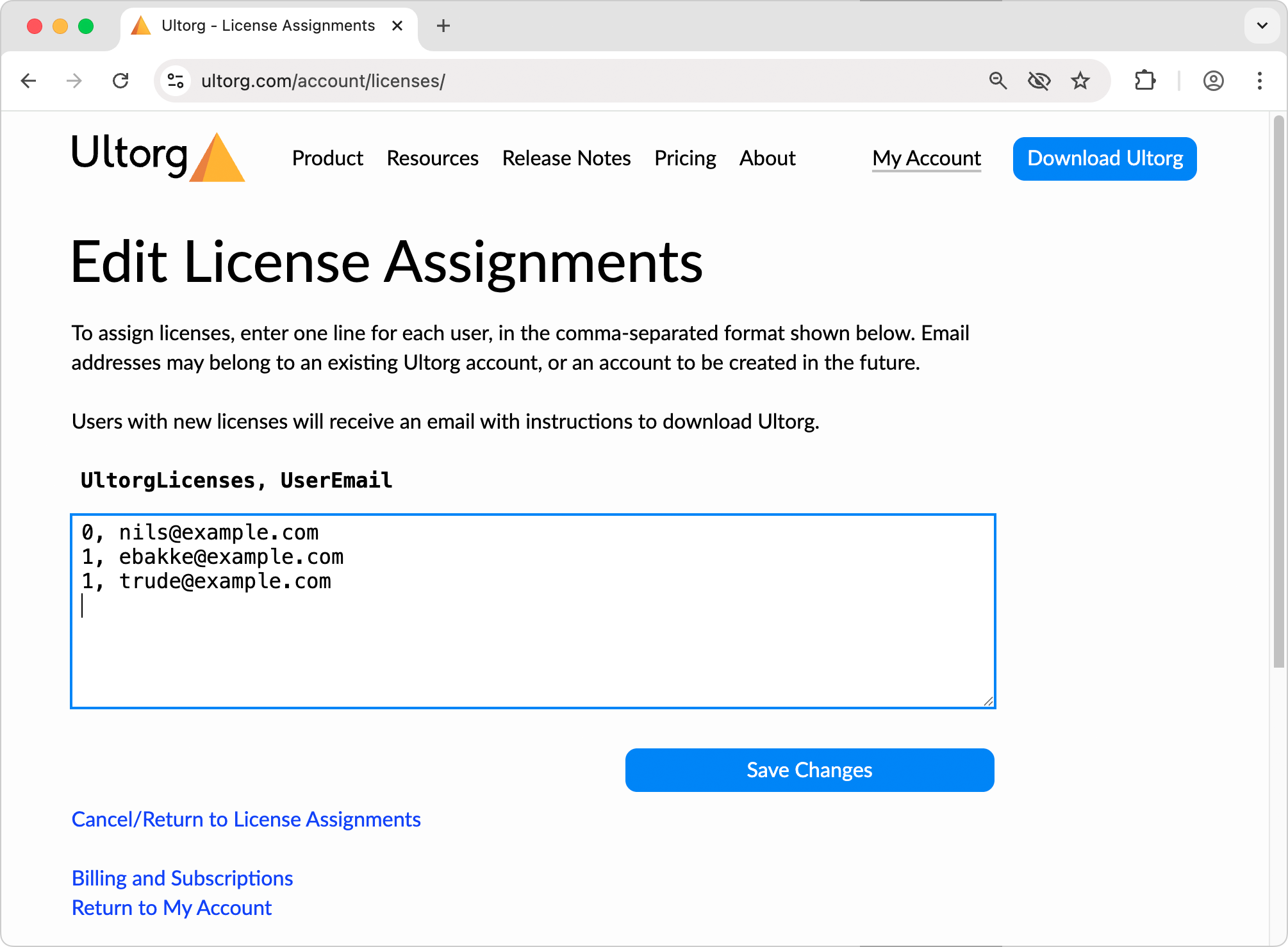
- For each user, enter the number of licenses to assign (usually 1), followed by a comma character and the user's email address. Then press Save Changes. For example:
1, bill.johnson@example.com 1, james.smith@example.com 1, michael.garcia@example.com 1, mahlberg.lars@example.com
Email addresses may either belong to an existing Ultorg account, or be used to create an account in the future.
A quantity of zero can be used to keep yet-unlicensed users in the list for the future.
- New users will receive an email with instructions to download and activate Ultorg.
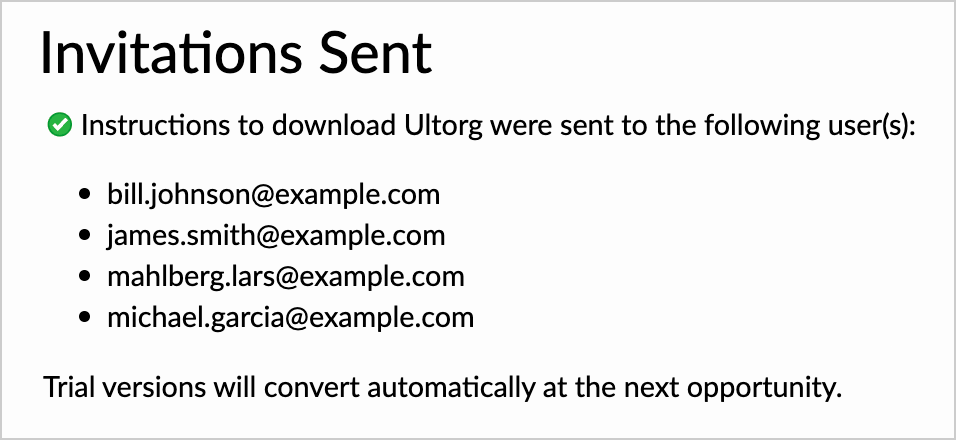
- Users with assigned licenses, and their activated Ultorg installations, will now show up on the License Assignments page.
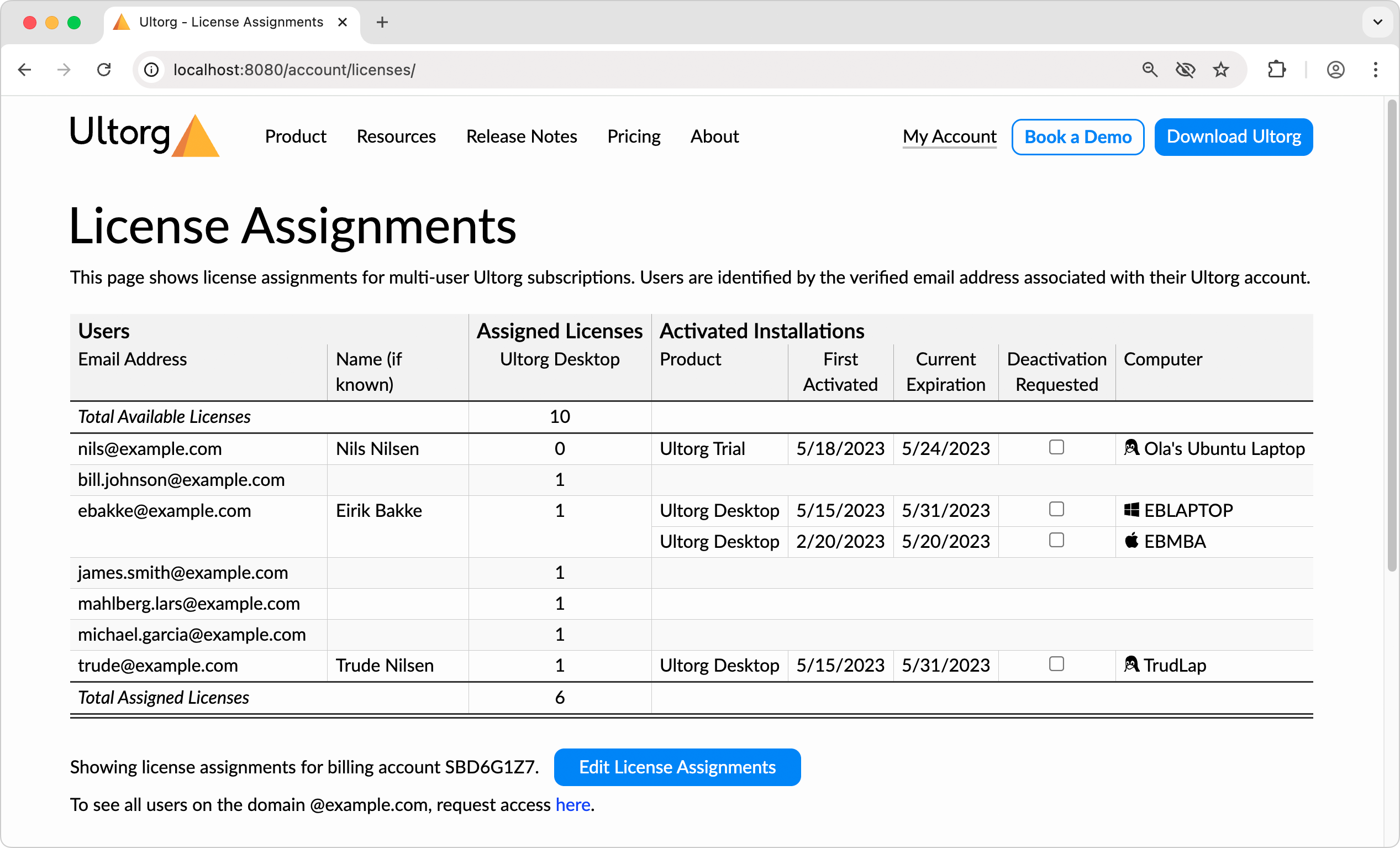
Domain-Based Assignment
As an alternative to explicit license assignment, you can permit any user on your company's email domain to claim a license. For example, a license could be made available to anyone who signs up using an email address ending with @example.com.
To enable domain-based license assignment:
- Create the Ultorg account that will manage licenses, using an email address on your organization's domain. (The domain is the part of the email address after the @ sign.)
If you have an existing Ultorg account, and need to change its email address, you can do so here.
- Purchase one or more Ultorg licenses here.
- On the License Assignments page, you should see a footnote like the following. Click the “To see all users on the domain...” link to request access.

You will receive an email once the request is approved. You will become the administrator of the domain for license management purposes.
- As administrator of the domain, you will see an additional option on the License Assignments page:

Click the Grant unassigned licenses to any user on the domain checkbox to enable domain-based self assignment.
- Any user can now sign up for Ultorg using their email address on your organization's domain, and activate a license on a first-come-first-serve basis.
The administrator's License Assignments page will show the current state of assignments and activations at any given time, for all Ultorg users on the organization's domain.