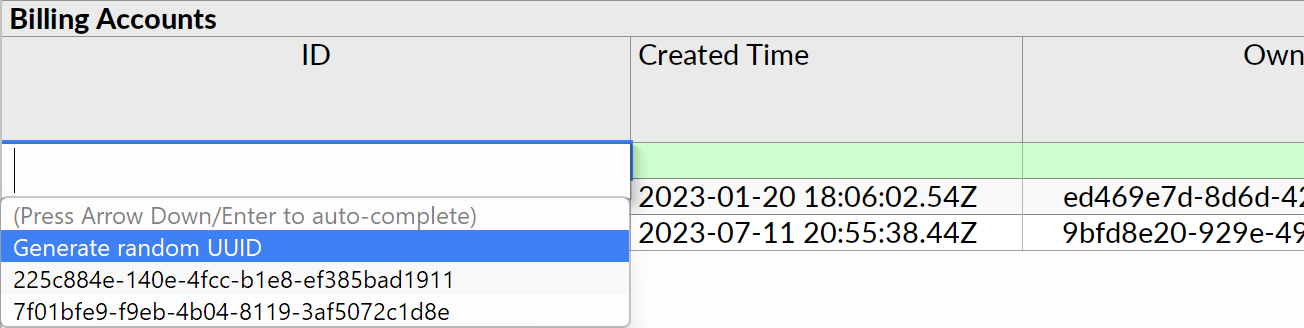Edit from Dropdown
During data edits to individual cell values, Ultorg can show a dropdown list of suggested values:
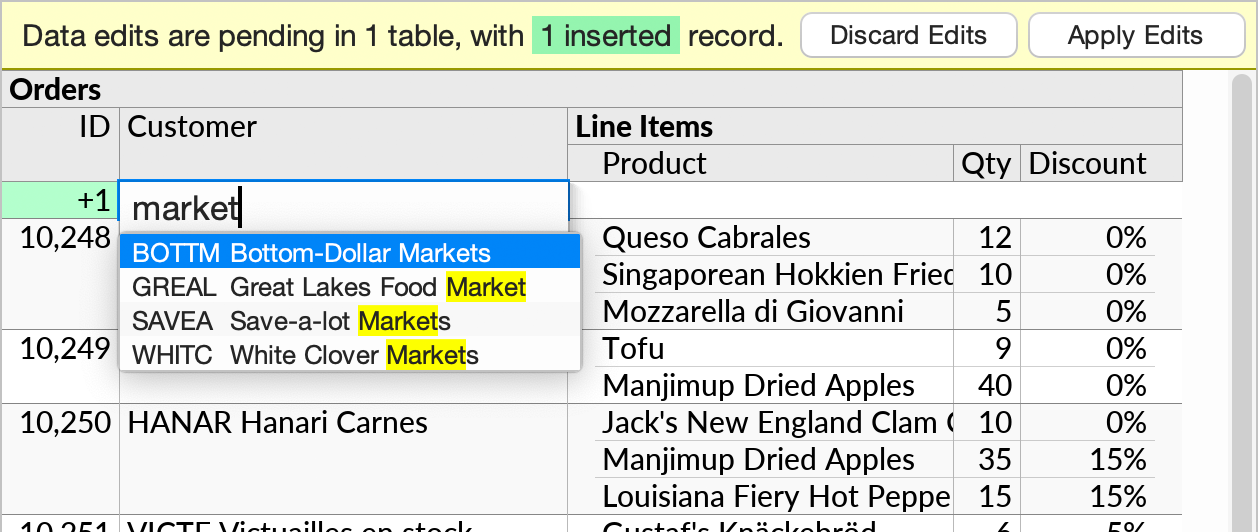
The dropdown list functions either to (1) suggest foreign key values based on rows available in a referenced table or (2) suggest values based on previously existing values in the same table column. We describe each behavior in more detail below.
The dropdown list opens automatically when typing in a cell. It can be closed with Escape, and re-opened with Ctrl+Space. A value can be selected with Up/Down and Enter.
Foreign Key Suggestions
In relational databases, a foreign key is a value in one table that references a row in another table, based on a unique identifier in the latter. For example, an Orders table might have a Customer ID column with foreign keys that reference the ID column in the Customers table:
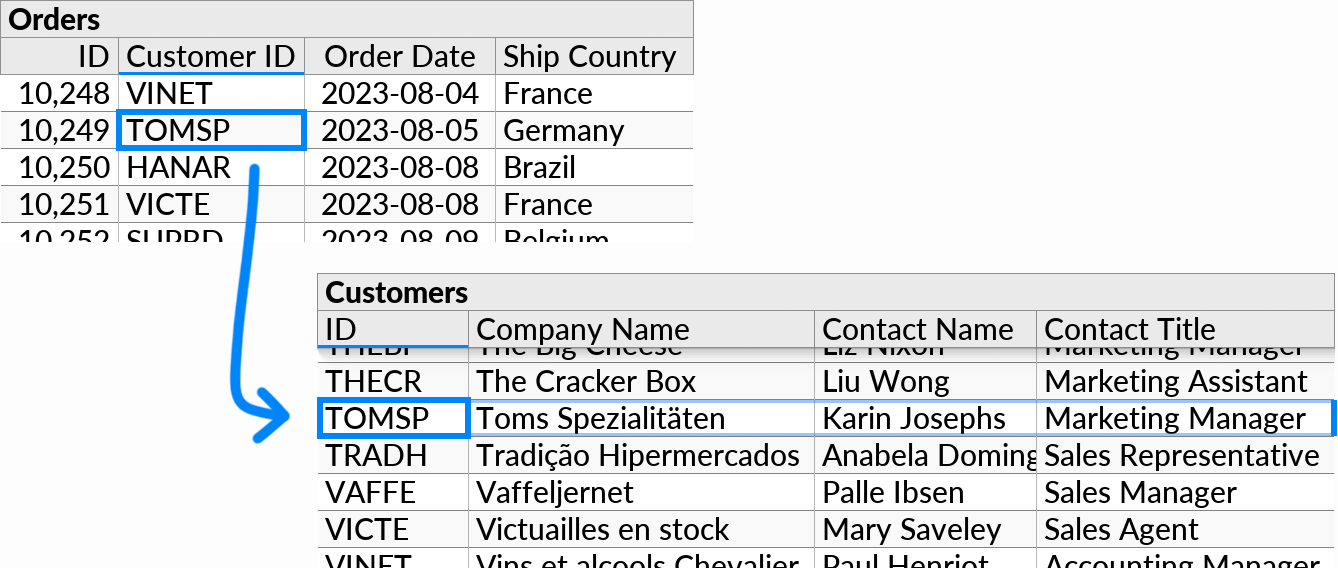
When you select a foreign key value while in Data Editing mode, a small button () is shown in the corner of the cell:
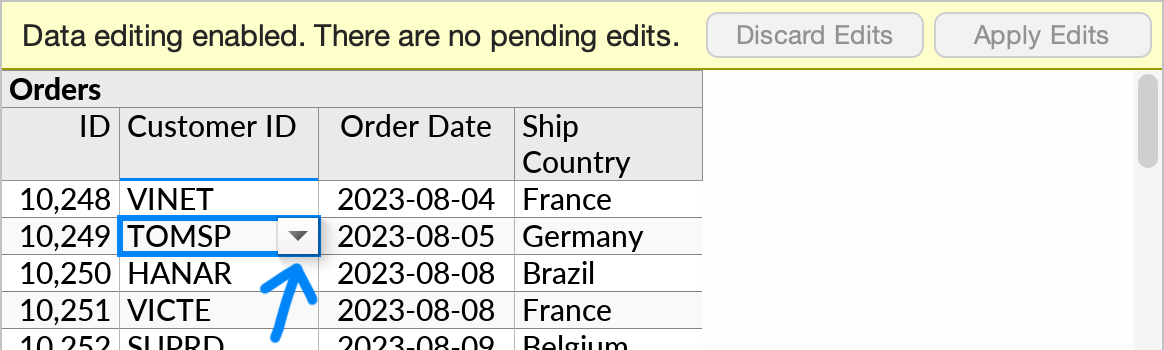
If you click the button, Ultorg will show the dropdown list of suggested values. These are based on available rows in the referenced table.
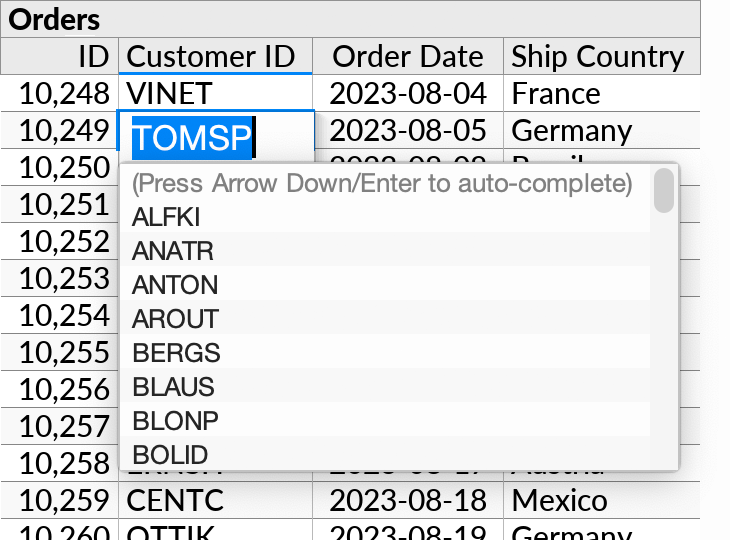
If desired, you can use the Compact Join format to select additional fields to show from the referenced table. For example, we may show full Company Name of the customer rather than just the cryptic Customer ID.
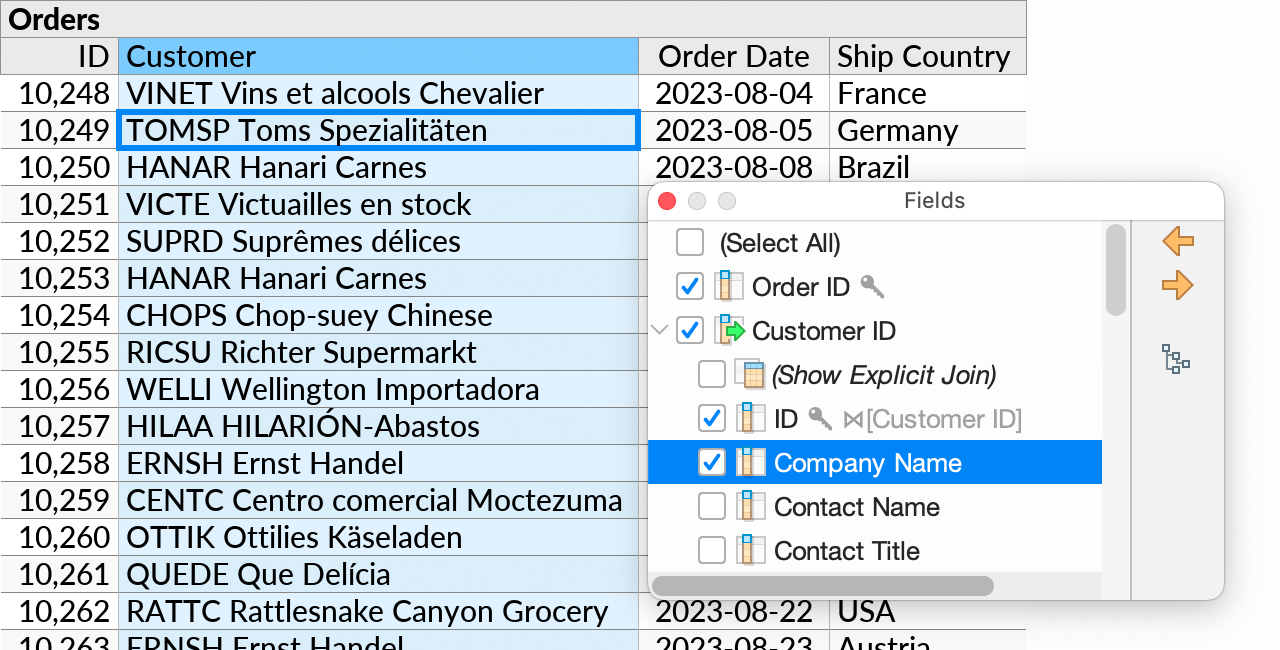
The fields you select for display will be included with each option in the dropdown menu.

You can type to search in the displayed fields. The list will be restricted to matching values.
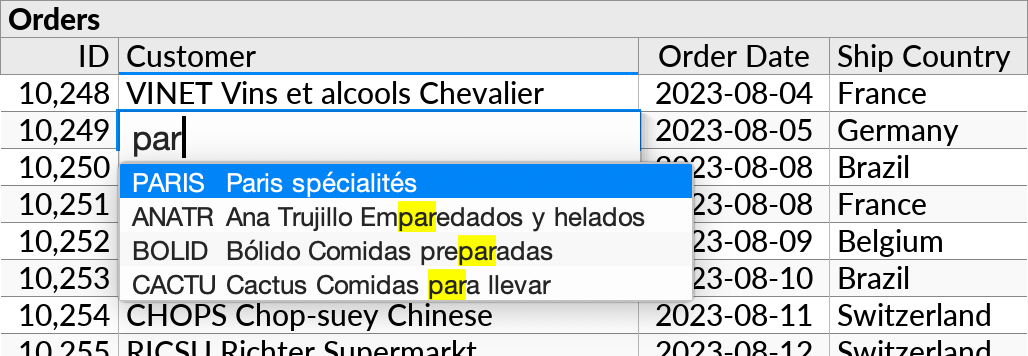
Configuring Foreign Keys
If your database declares explicit foreign key relationships, Ultorg will recognize these, and use them to trigger the aforementioned dropdown list behavior.
For databases without declared foreign keys, you can use the Custom Join action to get the same behavior. Right-click any column that you want to behave like a foreign key, click Custom Join, and join against the primary key of another table. Ultorg will use joins configured in the current perspective to determine the behavior of the dropdown list.
Dropdown Constraints
You can constrain the values that appear in the dropdown. See Editing Options for more information.
Existing Value Suggestions
For fields that are not involved in a join or foreign key relationship, the dropdown list appears after typing, and suggests existing values from the same table column. Any text typed will be used to narrow down the suggestions

Other Dropdown Items
For date or timestamp values, a Current Time option is included in the dropdown list:
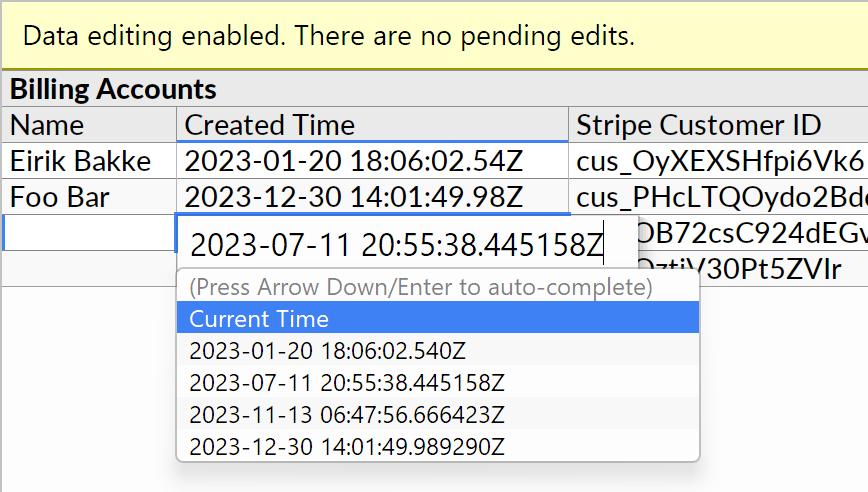
For UUID fields, Ultorg shows an option to generate a random value. (This option is omitted for foreign key fields, where it would not make sense to use a random value.)