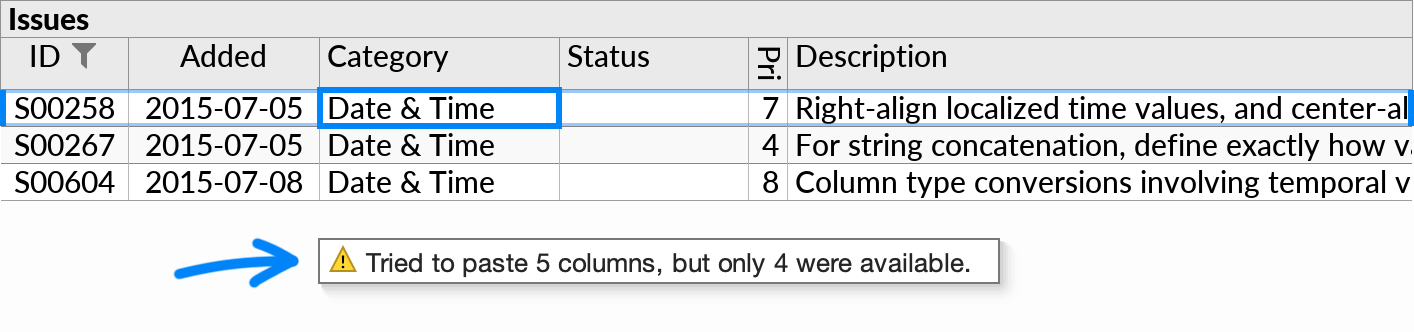Bulk Editing
This page describes features that let you edit many records at once. Once made, such edits behave the same as edits made to individual records.
Fill Down
The Edit→Fill Down action (Ctrl+D, or ⌘D on Mac) lets you edit a range of cells in bulk, by copying the currently selected value to the cells below, until the end of the current group. You can use filters, joins, and other query functionality to help select the records to be updated.
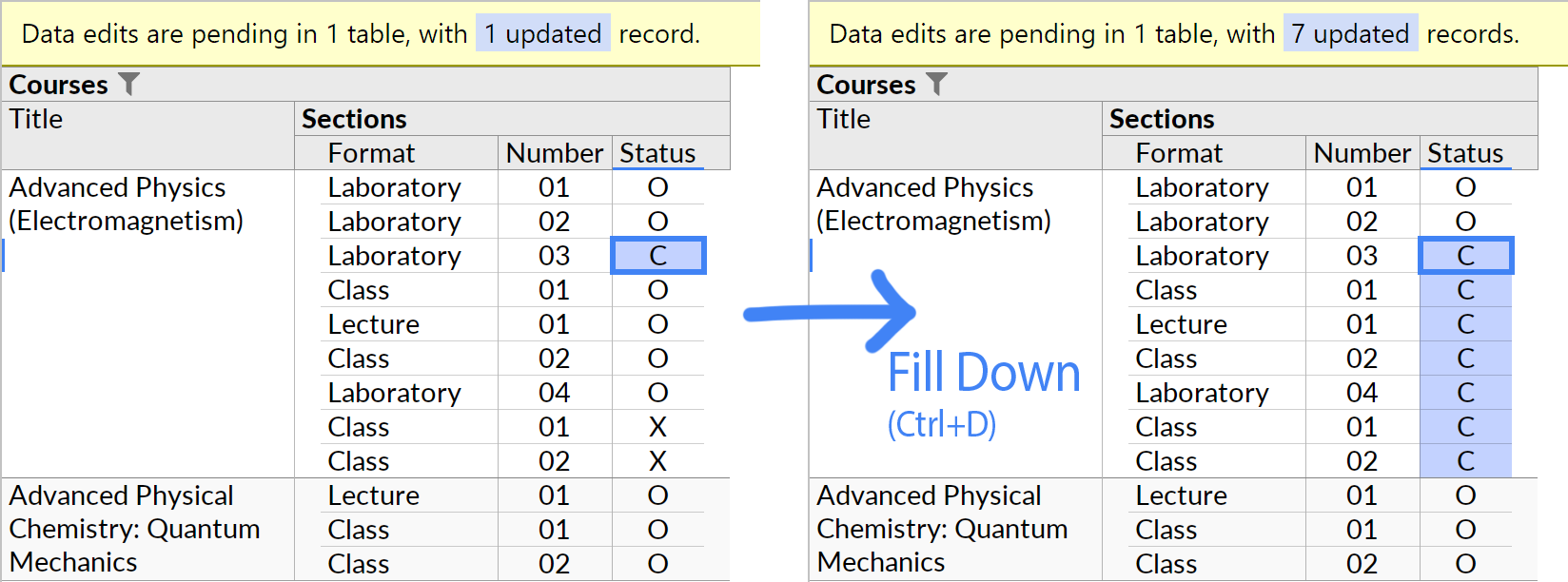
When the cell cursor is on a deleted record, records below are marked for deletion as well:
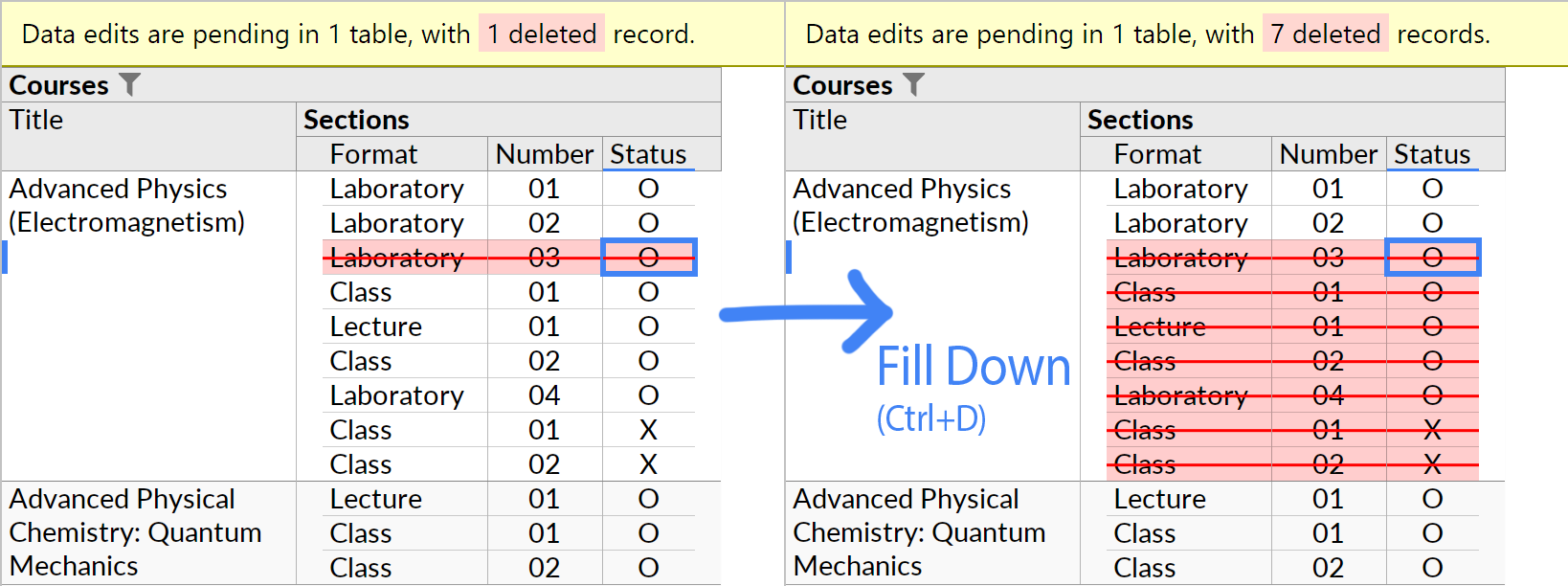
For inserted records, the value under the cursor is filled down first to the end of the inserted records, and then to remaining records in the group:

Edits made with the Fill Down action behave the same as manually entered edits. If you change filters or other parts of the perspective query, edits will keep their original association with rows in the database table, even if they no longer display as contiguous in the perspective.
Paste from Excel
You can paste multiple rows at once from Microsoft Excel, or similar tab-separated formats. The pasted data is automatically parsed and mapped onto the currently visible columns, starting from the column of the selected cell. The pasted rows appear as pending rows to be inserted:
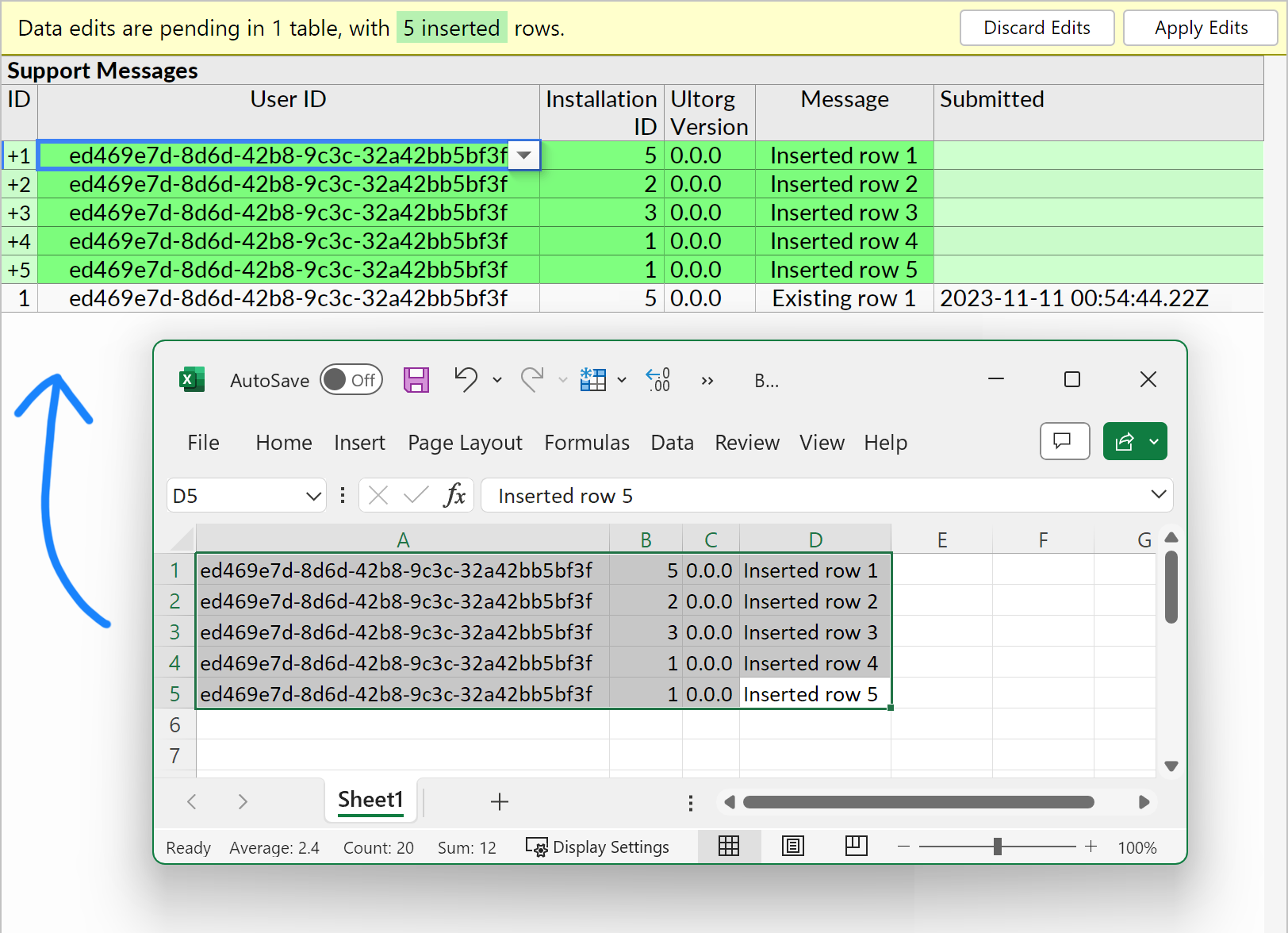
To paste into non-consecutive columns, you can multiple-select specific columns to use before pasting. All target columns must be from the same table in the underlying data source.
If the pasted values are not compatible with the data types and number of target columns, a warning is shown: