 Oracle
Oracle
Oracle is a proprietary relational database server.
Ultorg has experimental support for Oracle and its particular dialect of SQL. Some date and time related formula functions are not yet implemented; feel free to contact us if you need this functionality for your use case.
Connecting
To connect Ultorg to an Oracle database:
- Click Add Data Source→Connect to Database.

- Select Oracle from the Driver dropdown.
If this is the first time you connect to an Oracle database, you will be prompted to download a JDBC driver. Download the ojcdb11.jar file from this page, and place it in a permanent folder somewhere. In Ultorg's Connect to Database window, click the Add button, select the downloaded JAR file, and click OK.
- Click Next.
- From the Driver Name dropdown, select the database specifier type (Service ID, Service Name, or TNS Name). Then enter the remaining connection details:
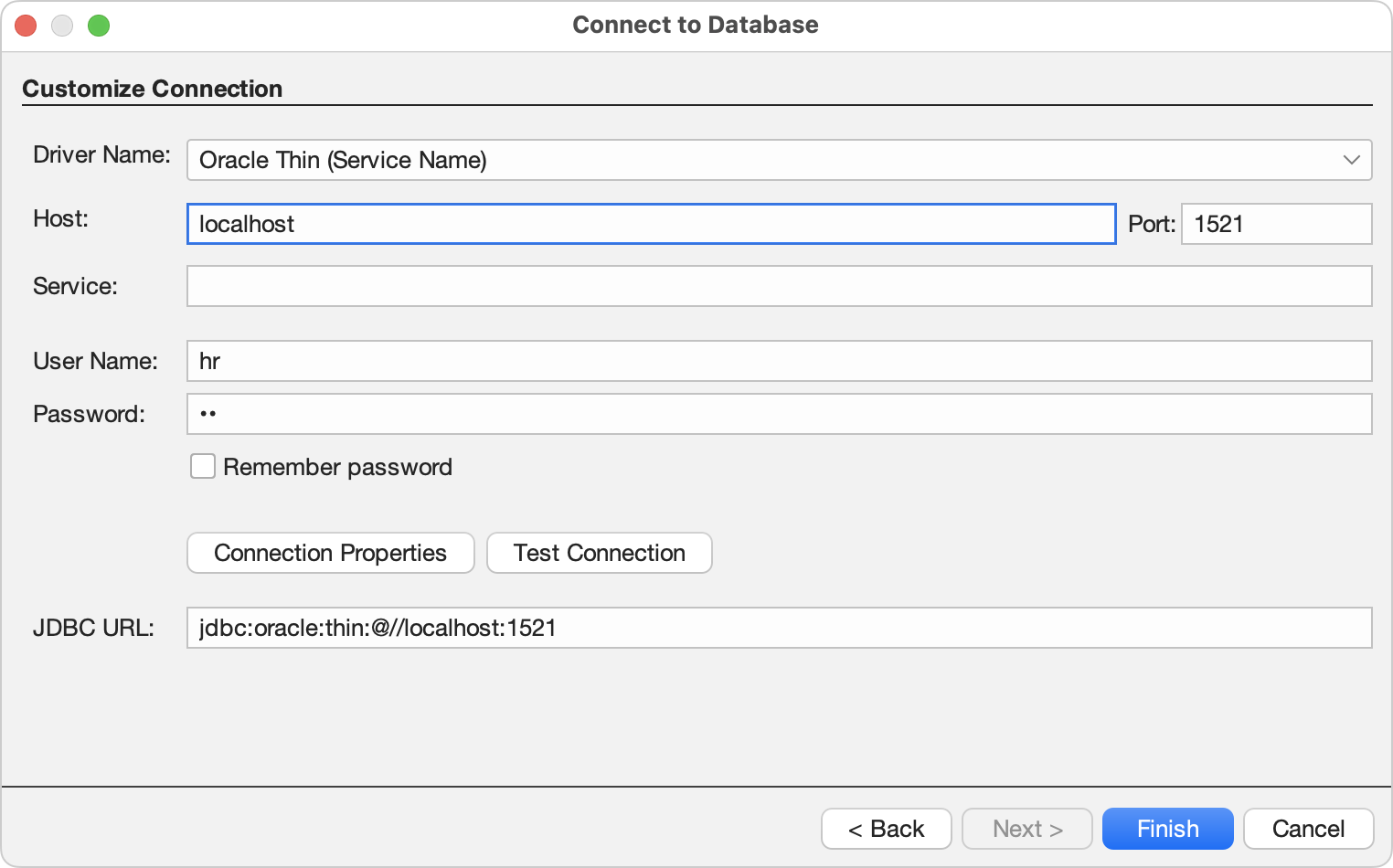
The official documentation from Oracle is here.
- Click Test Connection to check that the connection works. Then click Finish.
In the Folders sidebar, your data source (
) will appear with available tables (
) underneath:
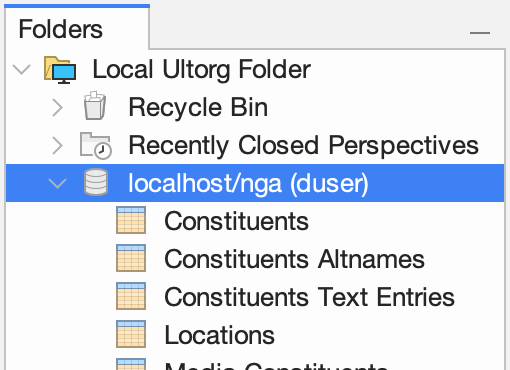
Double-click a table to open it in a new perspective.
If your database has multiple catalogs or schemas, tables will appear in folders (
).
Other Notes
- On Oracle, empty string values are equivalent to a NULL value.
See Also
- Connecting through an SSH Tunnel.
- Connecting to an Oracle database hosted on Amazon RDS.